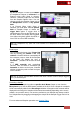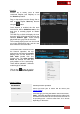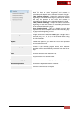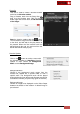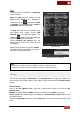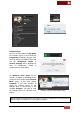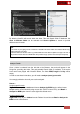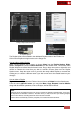User's Guide
VirtualDJ 8 - User’s Guide
42
Automix
Automix list is mainly used to either
create/edit Playlists (see Playlists) or use
the Automix operation.
Drag n drop tracks from the Songs List or
load a saved Playlist. Start/stop Automix
using the button
Once Automix is enabled, the first track
from the list will be loaded as next to the
deck that is currently played on Master
Output.
The Will Play at field will display the time
that each track will be played, based on the
selected Automix type. Tracks already
played will have grey color for this field.
The currently playing track from the list will
get a blue background color and the next
track will be the one below that.
Automix List
On the deck that is selected to host
the Automix operation, the top
progress bar will show the current
playing track and the bottom the
next track loaded from the
Automix List. The white marked
areas will indicate the start and
end positions of the auto-mixing.
These will be updated if a different
automix type is selected
Click on the button to receive
a menu with the Automix Options.
Deck with Automix enabled
Automix Options
Automix Options
Start Automix
Start/stop Automix operation
Automix Editor
Define how each pair of tracks will be mixed (see
Automix Editor)
Automix type
Select the type of mixing that will be used for the tracks
Smart : VirtualDJ attempts to determine the optimal mix
point based on the outro of the current track and intro of
the upcoming track – mix time varies from ~4 to ~8 secs
depending on the tracks