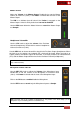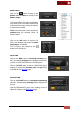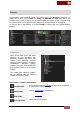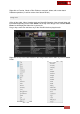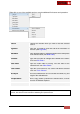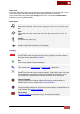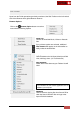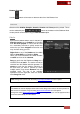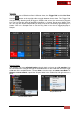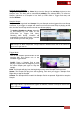User's Guide
VirtualDJ 8 - User’s Guide
40
Add and remove Samples
Drag any Sample, Audio or Video file(s) from the Songs List and drop it (them) to the
Sampler area. The file(s) will be automatically added to the selected Bank. To remove a
Sample, right-click on a Sampler in List View (or CTRL+Click in Trigger Pad view) and
choose Remove
Sampler Groups
Samples can be organized into Groups. Only one Sample can be triggered from one Group
each time. If you trigger a sample and another one from the same Group is playing at that
time, the first one will stop and the second one will start playing.
To assign a Sample to a Group, right-click
on the Sample (in List View) or use
CTRL+Click (in Trigger Pad View).
Choosing New Group, VirtualDJ will
automatically name this as Group 1 and will
auto number your next new groups.
Note. Groups are Bank independent. Groups created in different Banks will not be offered as
options in the right-click list
Trigger Mode
Click on the Sampler Options button on the
top-right side and choose one of the
available Trigger Modes.
On/Off: Press a Sampler Pad to start
playing a sample from the beginning. Press
the same Sample pad again to stop the
sample.
Sampler - Trigger Mode List
Hold: The Sample will play from the beginning as long as the Sampler Pad is pressed.
Stutter: The Sample will play from the beginning, each time you trigger a Sampler Pad.
Right-click to stop the Sample
Unmute: The Sample will be muted if the Sampler Pad is not pressed. Right-click to stop the
Sample.
Note. Trigger Mode is a global selection (applies to all Banks). However a Group can have its own
trigger mode (see Sampler Editor)