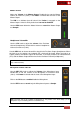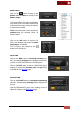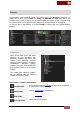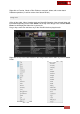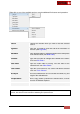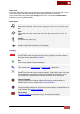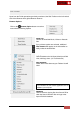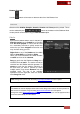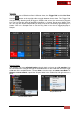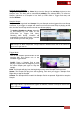User's Guide
VirtualDJ 8 - User’s Guide
32
Master Effect
Click on the button to bring up the
Effects List and select an Effect for the
Master Output.
The Sound Effects List will be expanded if
only audio tracks are loaded. Both Sound
and Video Effect Lists will be expanded if
a Video track is loaded
Click on the text button (name of effect) to
enable/disable the selected Effect on
Master Output.
Click on the GUI button to dock the FX
GUI in the Browser and control the effect
parameter(s), if available.
The FX GUI is also offered by the
button in the Effects List.
Master Effect - 2 Decks
Master Effect - 4 Decks
FX GUI
Effects List
Record Mix
Click on the REC button to start/stop recording your
Mix. A recording message will be displayed on the top,
and the VU meter will indicate the recording level.
Click on the EDIT button to open the RECORD page of
Settings to choose the filename, path and type of the
recorded file (see Record page)
Recording Mix
Broadcast Mix
Click on the BCAST button to start/stop broadcasting
your Mix. A broadcasting message will be displayed on
the top.
Visit the BROADCAST page of the Settings menu to
adjust the settings. (see Broadcast page)
Broadcasting Mix