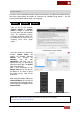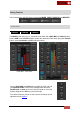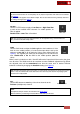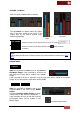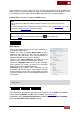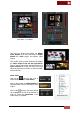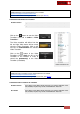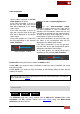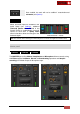User's Guide
VirtualDJ 8 - User’s Guide
23
*Notes:.
-By default the EQ knobs do not completely cut off (kill) the frequencies. Kill mode can be selected
from Options.
- By default the EQ applies on the Master Output. EQ can also affect the PFL (prelisten) channel if
the setting is changed (see Options).
FILTER
Use the FILTER knobs to apply a Low-Pass or a High-Pass filter
to each of the available mixer channels. On middle position, no
Filter is applied.
Double-click to reset Filter (off position)
Filter knob
Note. The resonance of the Low-High Pass filter can be adjusted using a custom slider and
filter_resonance VirtualDJ script action.
GAIN
Use the GAIN knob to adjust the Gain applied to the loaded track. If the
knob is to the middle position (12 o’clock) the output level is set by the
software to zero db (0 db by default or other value defined from the
Options). The applied gain value will be displayed on the Deck’s Info
area. Double-click to set the GAIN to the middle position (zero db
value)
Gain knob
When a track is loaded on a deck, VirtualDJ will set the Output level of the track to the given
zero db value. The GAIN knob can be used then to make additional adjustments. By default
the adjusted value will be remembered next time the same track is loaded. Different
behavior is offered by changing the AutoGain setting (see Options)
Note. VirtualDJ will set the Gain to zero value (or saved value) if the track is pre-analyzed or played
before. If not, the software will set the Gain to its zero value only if the track is not playing by the
time the track is fully loaded.
PFL
Use the PFL buttons to send any of the mixer channels to the
Prelisten (Headphones) channel.
Prelisten button
Notes.
- Headphones Output needs to be selected in the Audio Setup
- Will not affect the pre-listening if External Mixer Audio Setup is selected