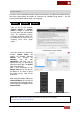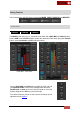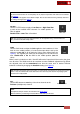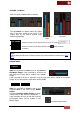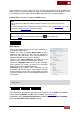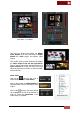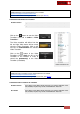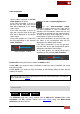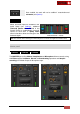User's Guide
VirtualDJ 8 - User’s Guide
21
Custom Buttons
In order to cover all possible needs of features and actions, we added in the Default GUI a
few extra empty buttons and knobs to customize via VirtualDJ script actions *. On first
launch, those buttons will be empty (un-assigned).
2 DECKS
4 DECKS
6 DECKS
Click on any of the available
Custom buttons or Custom
Knob to assign an action that
you may miss from the available
ones. An explanatory pop-up
message will appear, which can
be turned off for next time, by
choosing Don’t show again
option
Custom Buttons Pop-up Window
Once this window is closed the
Custom Button Editor will
appear. All available VirtualDJ
Actions are grouped by
Category and the side
Description will help you to
choose the one you need along
with some syntax tips. The Action
field is also Auto-Fill.
Add a short description in the
Button name box to see that on
the Button. If no name is typed,
the Action will be used as the
button text.
After closing the Button Editor, the
Custom Buttons on the GUI will
now operate the assigned actions.
Similar operation is applied for the
Custom Knob.
Custom Button Editor
Custom Buttons - 2 & 6 Decks Custom Buttons 4 Decks
* Note. More details about VirtualDJ script actions can be found in our website
http://www.virtualdj.com/wiki/VDJScript