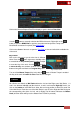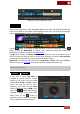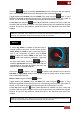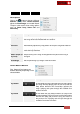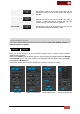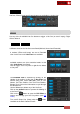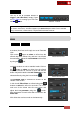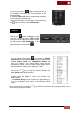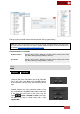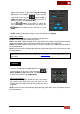User's Guide
VirtualDJ 8 - User’s Guide
20
The Extended View is selected by clicking on the
Header of the section. In this view, Loop IN and Loop
OUT buttons are available to set the entry and exit
points of the Loop. Use the buttons to half or
double the size of the loop. The size of the loop is
visible along with a loop progress Bar.
Use the Length (round slider) to adjust the
size of the loop (to a non-seamless one) and/or the
Move round slider to move the loop to a new
position.
Extended Loop View
The REC button will instantly record the Loop (if enabled) as a Sample.
Other Loop Controls:
SAVE: Save the selected Loop to a Saved Loop Slot (POI) *
LOAD: Load (Enable) the Saved Loop (POI) *
ROLL Loop Mode. When enabled all the Loop actions will control Loop Rolls (the song will
return to the position where it would have been if the Loop was never triggered)
BACK Loop Mode: When a Loop is set by a number of beats (e.g. 4 beats) the loop ends on
the current position
AUTO (or Smart Loop): Automatically adjust the loop points when set a manual loop to make
the loop seamless
* Note. Multiple Saved Loops can be achieved via Custom Buttons, VirtualDJ Script actions and in
custom skins
4 DECKS
Use the Loop IN and Loop OUT buttons to set the entry
and exit points of the Loop. Use the buttons to
half or double the size of the loop. The size of the loop
is visible along with a loop progress Bar.
Other Loop Controls :
ROLL Loop Mode. When enabled all the Loop actions
will control Loop Rolls (the song will return to the
position where it would have been if the Loop was never
triggered)
Loops - 4 Decks
AUTO (or Smart Loop): Automatically adjust the loop points when set a manual loop to make
the loop seamless