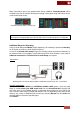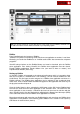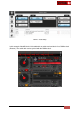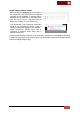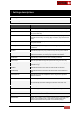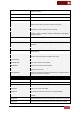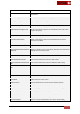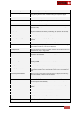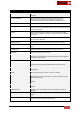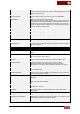User's Guide
VirtualDJ 8 - User’s Guide
102
Recording with a 2 Channel External Mixer & USB multi-channel sound card - Audio Setup
Note. It is strongly advised to use the ASIO drivers of the sound card (if available) and make sure
the USB sound card is not the default soundcard of your Operating system
ReWire
From Propellerheads, the inventor of ReWire:
“ReWire is a system for transferring audio data from one application to another, in real time.
Basically, you could view ReWire as an "invisible audio cable" that connects two computer
programs.”
VirtualDJ always behave as the ReWire Master and must be launched prior the ReWire
slave application. Prior closing VirtualDJ, the ReWire slave application must be closed.
Popular ReWire applications include Ableton Live (can work as slave or master), and
Propellerheads Reason (slave only).
Setting up ReWire
In VirtualDJ, ReWire is integrated to the advanced audio setup and it is just another input
that can be routed to a VirtualDJ deck. Prior enabling, a line-in must be added first in the
Audio Setup. This line input must be assigned to a ReWire slave application and then to a
ReWire channel. The ReWire slave application can be selected in the soundcards drop
down menu. A list of virtual ReWire channels will appear for this application the same way as
the physical soundcard inputs do
Once the Audio Setup is done, activating the AUX button on the GUI for the ReWired deck
will route the audio from the slave application to the VirtualDJ mixer. The audio from the
slave application is also routed to a VirtualDJ deck and can be mixed in real time with the
other VirtualDJ decks. Also the Rewired deck will display the Beatgrid and the tempo (BPM)
of the audio that comes from the ReWire slave application in real time.
More advanced setups with more than one ReWired decks and more than one ReWire slave
applications is also possible. In the following picture Ableton Live is routed to Line 3 (deck 3)
and Reason is routed to line 4 (deck 4)