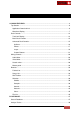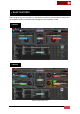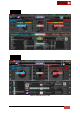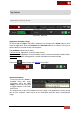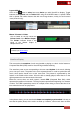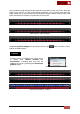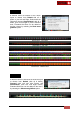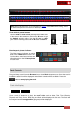User's Guide
VirtualDJ 8 - User’s Guide
10
Focused waveform (left-right) - 6 Decks
Horizontal scratchwave* (left-right) - 6 Decks
*Note. Different Scratchwaves can be selected from Options (ColoredWaveforms setting), where
the detected frequencies of the track are differently colored.
Zoom slider & preset buttons
Use the slider to zoom in/out and adjust the visible area
of the wave in the waveform. Click on the D button to get
the default zooming value. Use the S button to save
your custom zooming value and the R button to recall it.
Zoom Slider
Zoom buttons
Beat keeper & phrase indicator
The Beat keeper indicates on which
beat of the 4 beat bar the track is on.
On the sides, extra beat counters are
offered based on the 16 beat phrase
of each track
4 Decks
2 & 6 Decks
Deck Controls
Drag and drop a track from the Browser into a virtual Deck dropzone area. Once the track is
loaded the track info will be displayed and all deck controls will be available. Press the
button to start playing the track.
Track Info Display
2 DECKS
6 DECKS
Once a track is loaded to a deck, the track’s Info such as Artist, Title, Time (Remain,
Elapsed and Total), Cover, BPM, Key and Gain will be displayed in this area. The track will
be analyzed and the song-position (progress) will be displayed.