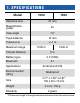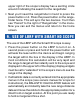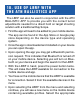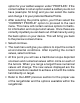User Guide
• Using the UP or DOWN arrow keys on the keypad you
will scroll until the BLUETOOTH icon is displayed in the
center of the screen.
• Press the ENTER button to un-slash the icon. This indi-
cates the activation of BLUETOOTH.
• Use the UP or DOWN arrow keys to scroll to the BALLIS-
TIC CALCULATOR icon and use the ENTER button to
un-slash it. This will save time and steps later when the
LBRF is connected to the scope and ready for use with
the ballistic calculator program.
• Scroll to the SYSTEM SETTINGS icon in the carousel
menu (indicated by a wrench in the center of the screen,
and the text “SYSTEM SETTINGS” in the upper left of the
display). Press the ENTER key to access the SYSTEM
SETTINGS MENU.
• Use the LEFT arrow key to navigate to the SETTINGS
section of the menu.
• Scroll down to the “WiFi and Bluetooth”. Select this
option by hitting the enter key.
• A new menu will appear. Scroll down to “Rangefinder”
and select this option using the ENTER key.
• A new menu will appear containing the options “Pair”
and “Unpair”. Select the option to pair. This will activate
Bluetooth searching , which searches for available Blue-
tooth devices. You’ll notice that the Bluetooth icon in the