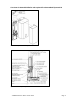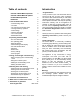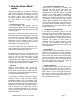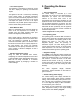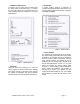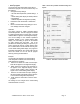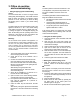Operating instructions
ATMOS MULTI Mk 2 version 2007
Page
9
• User’s program
The control unit of the Atmos Multi comes with an
inbuilt User’s program. This can be used to carry out
the following:-
•
Change the factory settings:
- hot water tank temperature (comfort setting 1, 2
or 3).
-
central heating water display to indicate pressure
or
temperature.
-
weather-dependent arrangement (if fit
ted).
•
Indicate the most recent block or malfunction
report.
•
Return to the standard factory settings, if one or
more settings have been changed.
Operation
The User’s program is initially protected against
accidental operation. The user’s program is
entered
by pressing the Set button for longer than 5
seconds
until the letter '
b.
' appears on the
diagnostic display.
The current setting for the selected operational
parameter appears on the central heating water
display. The next setting or report can be selected
by again pressing the Set button - this is the
procedure for selecting all settings or reports. If you
wish to change the value of a certain setting, press
the hot water button until the desired value is given
on the central heating water display. The program is
terminated automatically
five minutes after the last
action was carried out. You can exit the program
earlier by pressing the Reset
button.
Example
The procedure for displaying the central heating
water temperature instead of the central heating
water pressure is as follows:
a. Press the Set button for at least 5 seconds (the
letter '
b.
' will appear on the diagnostic display).
b. Briefly press the set button once (the letter '
C.
'
will appear on the diagnostic display and the
current central heating water pressure will
appear on the central heating water display).
c. Press the hot water button once (the reading of
the central heating water display will then give
the
current central heating water temperature).
d. Finally press the reset button to exit the User’s
program.
The reading has now changed to the central heating
water temperature (e.g. 65°C).
Table 2 shows the possible/ standard settings and
reports.
Table 2 : Overview of User’s program