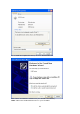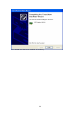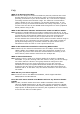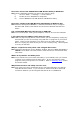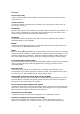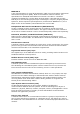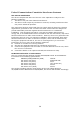User manual
How can I remove the USB Wireless LAN Monitor Utility in Windows?
Ans: Use the following procedure to remove the monitor utility:
i) Click on “Start” “Settings” “Control Panel”
ii) Double click on “Add/Remove Programs”
iii) Select “IEEE 802.11b USB Wireless LAN Monitor Utility”
How can I configure the USB Wireless LAN adapter in Windows XP?
Ans: Windows XP supports IEEE802.1x standard and allows easy to configure
Wireless LAN. Further information can be found in Windows XP reference
books.
Can I install USB Wireless LAN card via an USB hub?
Ans: Yes, but self-power mode (power adaptor) must be set on at the USB hub.
I don’t have any free USB port left, what can I do?
Ans: USB is a plug and play device, which means you can temporarily unplug any
devices that you are not currently using and then re-plug then if you need it
again. There are two solutions if you don’t have any spare USB port left.
One is to unplug any other device you are not currently using. Second option
is to buy an USB hub.
Why do I experience delay when I am using Ad-Hoc mode?
Ans: Maximum throughput of your WLAN is 11Mbps, but the 11Mbps bandwidth is
shared if more than one hosts used the same channel to communicate with
each other.
Where is my Monitor and Utility icon?
Ans: If you cannot find your monitor and utility in your taskbar, then you need to
re-launch your program from the start menu. If you can’t find the utility
program, then you may have to re-install it. Refer to installing utility
section
for further details.
Why did the monitor and utility icon turn red?
Ans: Your utility icon turns red because of the connection between you and the
host/AP has been broken. Try to connect to another host/AP or wait until
connection between you and original host/AP can be re-established.
124