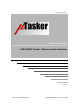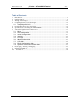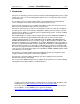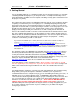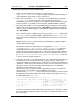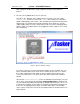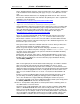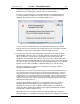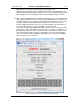User`s guide
www.uTasker.com
µ
Tasker – AT91SAM7X Tutorial
V1.4
uTaskerV1.4_SAM7X.doc/0.03 9/36 31.07.2009
second time (should your want to reset the value before we commit it to (simulated)
FLASH click on “Reset changes”, otherwise click on “Save changes”.
The device is commanded to be reset at this point after a short delay of about 2
seconds to allow it to complete the web page serving. The simulator will open a
dialog box to indicate that it has been terminated with a reset:
Figure 3. µTasker simulator indicating that the processor has just been reset
You can restart the simulator after the reset (which was interpreted as a ‘normal’
program exit and so the changes to the FLASH have also be saved to the hard disk
and will be restored on the next program start) by using F5 as normal.
11. You may have read on the LAN configuration side that the new setting should be
validated within 3 minutes – this is a safety mechanism so that falsely set critical
values do not leave a remote device unreachable and means that we should
establish a connection within three minutes of the new start to verify that all is well,
otherwise the device will automatically delete the newly set values, reload the original
ones and can then be contacted as before, using the original settings. So we will now
validate our new setting (new MAC) so that it will always be used in the future.
Refresh the web pages by clicking first on “Go back to menu page” and then
“Configure LAN Interface” again.
You may well have a shock because it doesn’t respond….but don’t get worried because your
PC may still be trying to reach the IP address using the previous MAC address, which is no
longer valid (hence an incorrectly configured device can become unreachable). In a DOS
windows type in “arp –d” which will delete the PC’s ARP table – which is mapping IP address
to MAC addresses and then it will work on the second attempt. Vista PCs may not always
accept this command so wait a couple of minutes before starting the simulator again, until its
ARP table automatically times out.
The page will not allow any parameters to be modified and also the check box
“Settings validated” shows that the device is waiting for the new values to be
validated. To perform this, click on “Modify / validate settings”, after which the
parameters will be displayed as validated. (Don’t forget to terminate the simulator
normally later so that it is really the case).
Should the 3 minutes have elapsed before you managed all that, the simulated
device will again reset, clearing the temporary settings and reverting back to the initial