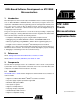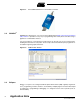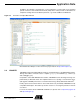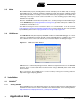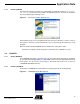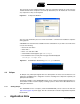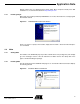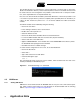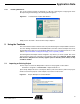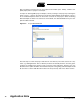User guide
6
6310A–ATARM–26-Mar-07
Application Note
The first steps are the standard “Welcome” and “User agreement” dialogs. At some point, the
installer will ask which components to install. By default, they are all checked; do not uncheck
any component as they are all required.
Figure 4-3. Components Window
The rest of the installation process is trivial: click “Next >” until the final “Installation complete”
dialog appears.
YAGARTO tools should now be available from the command line. If you wish to test if this is the
case, do the following:
• Click on the start menu
• Select “Run...”
• Enter “cmd” and click on Ok
• A shell window should appear, type “arm-elf-gcc”
• If the installation went correctly, this message should be displayed:
arm-elf-gcc: no input files
Figure 4-4. Shell Window with Working arm-elf-gcc Command
4.3 Eclipse
As Eclipse was primarily designed with Java development in mind, several extensions are
required for embedded C/C++ integration. However, installing each component separately can
quickly become tedious.
A package available on the YAGARTO web site offers a fully-functional Eclipse-based C/C++
environment. It makes it easier to deploy a working system, so this is what is described in the fol-
lowing two subsections.
4.3.1 Getting Eclipse
The YAGARTO version of Eclipse (named YAGARTO IDE) can be found on the web site
(http://www.yagarto.de) home page. The file to download is named “Integrated Development
Environment”.