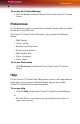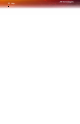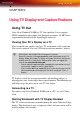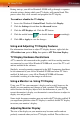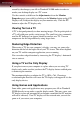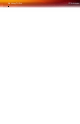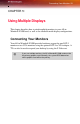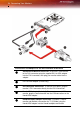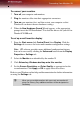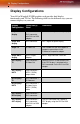Computer Hardware User Manual
Connecting Your Monitors 35
To connect your monitors
1 Turn off your computer and monitors.
2 Plug the monitor cables into their appropriate connectors.
3 Turn on your monitors first, and then restart your computer so that
Windows® can detect the new hardware settings.
4 When the New Hardware Found Wizard appears, at the appropriate
prompt insert the ATI Installation CD to load the drivers for your All-in-
Wonder® X1900 card.
To set up a multi-monitor display
1 From the Start menu click Control Panel, then Display. Click the
Settings tab to access the basic multi-monitor configuration settings.
Note: ATI software provides many additional configuration features
that can be accessed by clicking the
Advanced button from the Display
Properties > Settings
tab.
2 Select the Monitor icon identified by the number 2.
3 Click Extend my Windows desktop onto this monitor.
4 Set the Screen Resolution and Color Quality as appropriate for the
second monitor. Click
Apply or OK to apply these new values.
Refer to your Windows online help and documentation for further information
on using the
Settings tab.
L
When you use multiple monitors with your card, one monitor will
always be Primary. Any additional monitors will be designated as
Secondary.