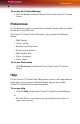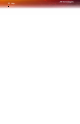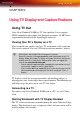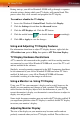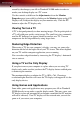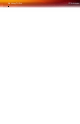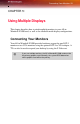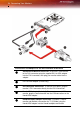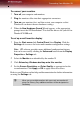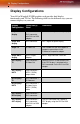Computer Hardware User Manual
34 Using TV Out
During start up, your All-in-Wonder® X1900 will go through a sequence
of mode settings, during which your TV display will remain blank. This
process takes only a few seconds and programs the TV display.
To enable or disable the TV display
1 Access the Windows® Control Panel. Double-click Display.
2 Click the Settings tab and then the Advanced button.
3 Click the ATI Displays tab. Click the TV button.
4 Click the enable button or disable button accordingly.
5 Click OK or Apply to save the changes.
Using and Adjusting TV Display Features
For information about how to adjust TV display features, right-click the
ATI taskbar icon, point to Help, then point to ATI Television Display.
TV Display Hardware Restrictions
A TV cannot be left connected to the graphics card if two analog monitors
are connected to your All-in-Wonder® X1900 card, even if the TV is off
and not enabled in the software.
Similarly, an analog monitor connected to the DVI-I connector should not
be left connected to your All-in-Wonder® X1900 card when TV Out is
enabled. In both cases, your All-in-Wonder® X1900 will become
overloaded, resulting in a dim image on all devices.
Using a Monitor vs. Using TV Display
Using your TV for your computer’s display can be useful, however, the
display on your monitor may change or look squashed. This distortion
occurs because the display adjusts to fit the dimensions of your TV. To
correct the monitor’s display, use the monitor’s control buttons to adjust its
display size and position.
Some single-frequency monitors may not work with TV display enabled. If
you experience problems when TV display is enabled, disable TV display
to restore your monitor’s display.
Adjusting Monitor Display
The size of the display on your monitor may become smaller and not
perfectly centered when you have TV display enabled. These effects are