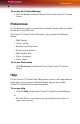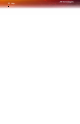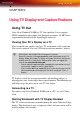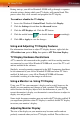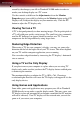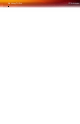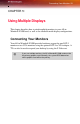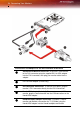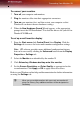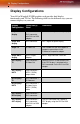Computer Hardware User Manual
Preferences 31
To access the Profiles Manager
• Click the Profiles button in Advanced View of the Catalyst™ Control
Center.
Preferences
Use the Preferences page to restore factory defaults, change skins, or enable/
disable the System Tray icon.
The Catalyst™ Control Center Preferences page contains the following
options:
• Hide Tooltips
•Always on Top
• Enable System Tray menu
• Restore factory defaults
• Hide Toolbar Text
• Select a Language
• Select a Skin
To access Preferences
•Click Preferences in Advanced View of the Catalyst™ Control
Center.
Help
Use the Catalyst™ Control Center Help feature to access the comprehensive
online help system, generate a Problem Report, and get the installed
Catalyst™ Control Center version information.
To access Help
•Click the Help button in the Catalyst™ Control Center Dashboard.
or
• Press the F1 key at any time to get specific help on the feature or
aspect you are using.