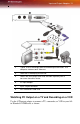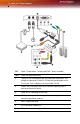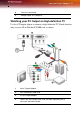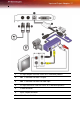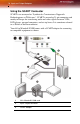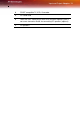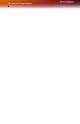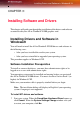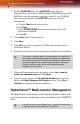Computer Hardware User Manual
20 HydraVision™ Multi-monitor Management
2 Run the ATISETUP utility. The ATISETUP utility will start
automatically if you insert the ATI Installation CD-ROM into your CD-
ROM drive after the operating system has started. If your CD-ROM
auto-run is not enabled or the
ATISETUP utility does not start
automatically:
a) Click the
Start button in the task bar.
b) Click
Run.
c) Select
ATISETUP.EXE from the root directory of the ATI
Installation CD-ROM.
d) Click
OK.
3 Click Install under Software Install.
4 Click Next.
5 Click Yes to the license agreement. ATI Easy Install will start the
Installation Wizard.
6 Follow the wizard’s on-screen instructions to complete the installation.
7 When the Setup complete message appears, select Yes, I want to
restart my computer now
and click Finish.
8 After the system reboots, the Found New Hardware message may
display the
Digital Signature Not Found message. Click Yes or
Continue to complete the driver installation.
HydraVision™ Multi-monitor Management
The HydraVision™ multi-monitor and desktop management software will
install automatically with the Express driver installation of the ATISETUP
utility.
L
The Express installation option is recommended. The HydraVision™
multi-monitor and desktop management software will automatically
be installed, along with the ATI driver, by selecting this option. Not all
software components are installed using the Express installation.
Custom installation allows you to select individual software
components for installation.
L
If you do not want to install HydraVision™, select the Custom driver
installation and clear the HydraVision™ check box.