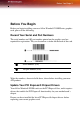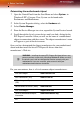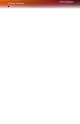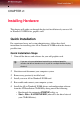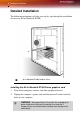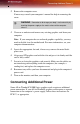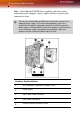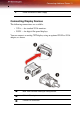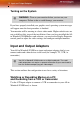Computer Hardware User Manual
Connecting Additional Power 9
3 Remove the computer cover.
If necessary, consult your computer’s manual for help in removing the
cover.
4 Unscrew or unfasten and remove any existing graphics card from your
computer.
Note: If your computer has an on-board graphics capability, you may
need to disable it on the motherboard. For more information, see your
computer documentation.
5 Locate the appropriate slot and, if necessary, remove the metal back-
plate cover.
6 Align your ATI graphics card with the slot and press it in firmly until the
card is fully seated.
7 Screw in or fasten the graphics card securely. Make sure the cables are
not interfering with anything inside the computer (for example, a
cooling fan) and replace the computer cover.
8 Reconnect any cables you have disconnected and plug in the computer’s
power cord.
9 Turn on the monitor, and then your computer.
Connecting Additional Power
Some All-in-Wonder® X1900 Series graphics cards require an additional
power connection. If your All-in-Wonder® graphics card requires a separate
connection to the computer’s power supply, follow these instructions for
PCIe™, as appropriate.
L
WARNING - Remember to discharge your body’s static electricity by
touching the power supply or the metal surface of the computer
chassis.