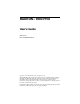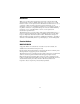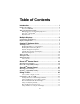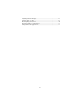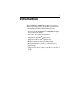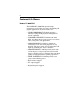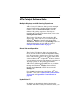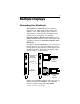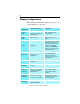RADEON™ 9000 PRO User’s Guide Version 2.0 P/N 137-40356-20 Rev.A Copyright © 2002, ATI Technologies Inc. All rights reserved. ATI and all ATI product and product feature names are trademarks and/or registered trademarks of ATI Technologies Inc. All other company and/or product names are trademarks and/or registered trademarks of their respective owners. Features, performance and specifications are subject to change without notice. Product may not be exactly as shown in the diagrams.
Disclaimer While every precaution has been taken in the preparation of this document, ATI Technologies Inc.
Table of Contents Introduction. . . . . . . . . . . . . . . . . . . . . . . . . . . . . . . . . . 1 Features At A Glance .................................................................................. 2 Radeon™ 9000 PRO .............................................................................. 2 ATI’s Catalyst Software Suite .................................................................... 3 Multiple Displays and 3D Gaming Experience...................................... 3 Direct 3D® and OpenGL® .
Adjusting Monitor Display................................................................... 29 Viewing Text on a TV.......................................................................... 29 Reducing Edge Distortion .................................................................... 30 Changing Display Configurations ........................................................ 31 Using Games and Applications ............................................................
1 Introduction The RADEON™ 9000 PRO graphic accelerators delivers ground breaking 3D graphics performance. • Designed and built by ATI Technologies Inc. • Powered by the RADEON™ 9000 PRO Graphics Processing Unit (GPU). • Awesome 3D gaming performance. • Support for OpenGL® applications. • Support for Direct 3D® applications. • High resolution in 3D up to 2048x1536. • Best performance for today’s and tomorrow’s applications. • Supports TV-out to connect your PC to your TV or VCR.
2 Features At A Glance Radeon™ 9000 PRO The RADEON™ 9000 PRO provides high performance acceleration for today's demanding 3D graphic applications.
3 ATI’s Catalyst Software Suite Multiple Displays and 3D Gaming Experience ATI’s Catalyst™ Software Suite provides multiple display functionality, and the advanced graphic features, such as SMARTSHADER™, for the ultimate 3D gaming experience. For help on installing the Catalyst™ Software Suite, refer to the Getting Started Guide. The Catalyst™ Software Suite installs the ATI display tabs. These tabs are accessed through the Windows® Display Control Panel, through the Advanced...
4 can also use HydraVision™ for advanced multimonitor management. For more information on HydraVision™, please refer to the HydraVision™ User’s Guide PDF located on your ATI Installation CD.
5 Multiple Displays Connecting Your Monitor(s) The RADEON™ 9000 PRO provides hardware support for one VGA monitor and one flat panel monitor, or two VGA monitors using a DVI-I-toVGA adapter*. It also provides TV Output via an S-Video out or a Composite out connector. Plug the monitor cable into your card (if you are running multiple monitors, connect their cables to the appropriate connectors), then turn on the PC and monitor(s). To connect a flat panel directly to your card, use the DVI-I connector.
6 Display Configurations The following table lists the different ways you can connect displays to your card. Display Configuration Connector(s) Used Comments One CRT display VGA connector OR DVI-I connector with DVI-I-toVGA adapter* CRT- cathode ray tube analog display One DFP display DVI-I connector DFP - digital flat panel display TV Output Cards with S-Video out also support Composite out via an S-Video-to-Composite adapter*.
7 Catalyst™ Software Suite The following section provides an explanation of each ATI tab available after installing the Catalyst™ Software Suite. i Features presented in the following pages may not be supported in all operating systems and/or may appear differently. ATI Displays Tab The ATI Displays tab provides the multi monitor features. Here you can enable/disable display devices and swap the assignment of Primary and Secondary displays..
8 Enabling/Disabling Secondary Displays 1 Access the Windows® Control Panel. Doubleclick Display. 2 Click on the Settings tab and then the Advanced... button. 3 Click on the ATI Displays tab. 4 Click the enable/disable button for the display device you want to enable/disable. 5 Click OK or Apply to save the changes. Enabling Extended Desktop Mode 1 Access the Windows® Control Panel. Doubleclick Display. 2 Click on the Settings tab.
9 To enable Extended Desktop Mode, refer to the section Enabling Extended Desktop Mode. 1 Access the Windows® Control Panel. Doubleclick Display. 2 Click on the Settings tab and then the Advanced... button. 3 Click on the ATI Displays tab. Windows® XP, Windows® Me, Windows® 98SE The ATI Displays tab shows you the display(s) that are active. The Primary display has the button depressed.
10 Virtually Repositioning Your Displays 1 On the Settings tab, click and drag the appropriate monitor icon to the desired position. For example, the secondary display can be dragged to the left of the primary display, allowing it to be virtually on the left, as shown below. 2 Click OK or Apply to save the changes. Ratiometric Expansion Your RADEON™ 9000 PRO offers ratiometric expansion (or digital panel scaling as it is commonly known).
11 ATI Color Tab The ATI Color tab is used to adjust the color settings. You can change the red, green and blue display colors. Desktop brightness and Game Gamma (brightness) can also be changed. ATI Color Tab Desktop Brightness This increases or decreases the brightness of your desktop. The higher the gamma value, the higher the brightness of your display. Color Curve This adjusts the selected color (red, green or blue check button) by moving the color curve with your mouse.
12 Clicking the Game Gamma button accesses the Game Gamma Properties. Game Gamma Properties Red Green Blue sliders These controls allow you to increase or decrease the color brightness of Direct 3D and OpenGL games played in fullscreen mode. (NOTE: Game Gamma is NOT supported in Windows NT4.0) RGB Lock Uncheck this to adjust the RGB sliders individually. Check this to adjust all three sliders at the same time. Defaults button This allows you to reset the Game Gamma settings to default values.
13 ATI Options Tab The ATI Options tab provides detailed driver information and access to the card’s specifications. You can also enable or disable the ATI taskbar icon. ATI Options Tab Version Information Provides the Catalyst version number, 2D version number and the driver build information. Details button Provides access to the Details tab which lists the card’s hardware details and driver information.
14 Show ATI icon on taskbar Unchecking this allows you to remove the ATI icon from your system tray without disabling the ATI icon applications. Disable quick resolution feature Quick resolution feature is accessible by leftclicking the ATI icon in the system tray. Checking this option disables the feature. Clicking the Details button provides access to the Details tab.
15 overlay, which is only available on the Primary display. The video overlay controls are automatically activated during playback of any video file type that supports overlay adjustments. ATI Overlay Tab Brightness Use this slider to adjust the brightness of the video image. Contrast Use this slider to adjust the contrast in the video image. Saturation Use this slider to adjust the vividness of the color. Sliding it all the way to the left removes all color and produces a black and white picture.
16 Direct 3D® Control Panel Using this tab, gamers can tweak the settings of their Direct 3D® games. Main and Custom Settings In the Main Settings you can maximize overall performance by moving the slider to the left, or you can enhance overall image quality by moving the slider to the right.
17 Main Settings slider This allows you to emphasize what kind of application experience you’d like to have. Moving the slider to the left will maximize application performance, while moving the slider to the right will provide excellent 3D image quality. Moving this slider from one position to the next changes the individual Custom Settings sliders found below.
18 Texture Preference slider Selecting this decides whether your application should use high quality or high performance textures. Moving the slider to the right delivers the highest quality experience. Moving the slider to the left emphasizes a high performance solution while still providing good visuals. Mipmap Detail Level slider This will allow you to choose the texture quality of the mipmaps the application will use. Mipmaps are a collection of different sized textures of the same image.
19 Direct 3D® Compatibility Settings Support Wbuffer This will enable W-Buffer support for 3D games. It is recommended to disable this for games that do not support this feature. Certain applications require the increased precision of W-Buffering and will exhibit artifacts unless the W-Buffer is enabled. Support 32-bit Z-buffer depth Z-Buffer Bit Depth can be 16 bits, 24 bits, or 32 bits. 16 and 24 are selected by default to achieve optimum performance.
20 Alpha dithering method When applications use both dithering and alpha blending, visual artifacts can occur. This option allows you to select how the application should handle both features at the same time. In most cases Error Diffusion will handle this situation quite well, but there are a few cases where selecting Ordered may be necessary. Support DTX texture formats Enabling this allows applications to use this kind of texture format.
21 OpenGL® Control Panel Using this tab, gamers can tweak the settings of their OpenGL® games. Main and Custom Settings In the Main Settings you can maximize overall performance by moving the slider to the left, or you can enhance overall image quality by moving the slider to the right.
22 Main Settings slider This allows you to emphasize what kind of application experience you’d like to have. Moving the slider to the left will maximize application performance, while moving the slider to the right will provide excellent 3D image quality. Moving this slider from one position to the next changes the individual Custom Settings sliders found below.
23 Texture Preference slider Selecting this decides whether your application should use high quality or high performance textures. Moving the slider to the right delivers the highest quality experience. Moving the slider to the left emphasizes a high performance solution while still providing good visuals. Mipmap Detail Level slider This will allow you to choose the texture quality of the mipmaps the application will use. Mipmaps are a collection of different sized textures of the same image.
24 OpenGL® Compatibility Settings Force Z-buffer depth This allows you to explicitly set the Z-Buffer depth. Most applications will work best when Disabled is selected Alpha dithering method When applications use both dithering and alpha blending, visual artifacts can occur. This option allows you to select how the application should handle both features at the same time.
25 Using TV Out View your PC’s display on a TV Your RADEON™ 9000 PRO has TV Out capability. You can attach your card to a TV and monitor at the same time. Or you can connect it to your VCR and record your monitor’s display. TV display is ideal for playing games, giving presentations, watching movies, and browsing the Internet. The following tips will help you get the most out of your TV Out feature.
26 card will support either an S-video connector or a Composite connector. If your TV has cable input only, you can connect your card to your TV through your VCR or an RF modulator (available in most electronics stores). The RADEON™ 9000 PRO with the Composite out connector DOES NOT support connection to TVs with S-Video In. Connecting Your TV Output to a TV or VCR 1 Turn off your PC and your TV (or VCR). 2 Determine if your TV (or VCR) has an S-Video In or Composite In connection.
27 Starting Windows® with TV Display Enabled The TV screen may become scrambled during the initial Windows® logo display. This is only a temporary effect and your screen will be restored within a few seconds. During start up, your RADEON™ 9000 PRO will go through a sequence of mode settings, during which your TV display will remain blank. This process takes only a few seconds and helps program the TV display.
28 How To Enable/Disable The TV Display 1 Access the Windows® Control Panel. Doubleclick Display. 2 Click on the Settings tab and then the Advanced... button. 3 Click on the ATI Displays tab. Click on the TV button. 4 Click the enable/disable button. 5 Click OK or Apply to save the changes. Using and Adjusting TV Out For information about how to use TV display, right click the ATI taskbar icon, point to Help, then point to ATI Television Display.
29 monitor’s display, use the monitor’s control buttons to adjust its display size and position. Some single frequency monitors may not work with TV display enabled. If you experience problems when TV display is enabled, disable TV display to restore your monitor’s display. Adjusting Monitor Display The size of the display on your monitor may be smaller and not perfectly centered when you have TV display enabled. These effects are caused by the changes required to provide a proper display on the TV.
30 3 In the Font Size box, select the size you want your displayed fonts to be. 4 Click Apply. If prompted, click Yes to restart your PC. Reducing Edge Distortion When using a TV for your PC’s display, you may see some edge distortion on the left and right side of your TV screen. This effect depends on your TV and the PC application you are running. To reduce edge distortion, you can increase the TV display’s horizontal size. To Increase the Horizontal Size 1 Access the Windows® Control Panel.
31 2 Click on the Settings tab and then the Advanced... button. 3 Click on the ATI Displays tab. 4 Click on the TV button. 5 Drag the Contrast slider to the right to increase the contrast. 6 Click OK or Apply to save the changes you have made. Changing Display Configurations If you move your PC to a place where you are using TV display only, make sure that you have the TV display feature enabled. You can set your display resolution as high as 1024x768.