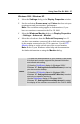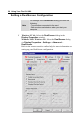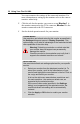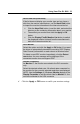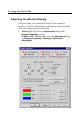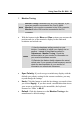User Guide
36 Using Your Fire GL 8800
3
Gamma Correction Adjustment
: Adjust the monitor's
gamma correction for optimal brightness with the red, green and
blue slider bars.
When these sliders are changed the gamma correction table
modifies each pixel's color value.
The brightness produced at the face of the display is proportional
to the input voltage raised to the power gamma. This nonlinearity
must be compensated to achieve correct reproduction of the
image's brightness. The effect of display gamma is to darken the
midtones relative to the dark and light regions. The gamma
correction adjustment affects the entire screen display. The
possible setting range is 0.3 - 4.0. The default setting is 1.0.
With Link sliders selected, the three sliders move together as
you drag any individual slider. With the check box unchecked,
you can adjust colors individually by dragging the applicable
slider.
Click the >1< button - for each color - to set the gamma
correction to the default value of 1.0.
4 Click the Apply or OK button to enable your Adjustment
settings.
Notes
(1) Press the ESC key on your keyboard to undo the
changes if your monitor has lost synchronization. You may
also use the keyboard shortcut for ‘Undo’ - Alt-U.
(2) If you change the resolution (in Settings) and/or the
refresh rate (in Monitor), you may need to re-adjust the
monitor's display.
Note
The Gamma Correction Adjustment settings apply to both
monitors, if you have two monitors connected to the Fire GL
8800.