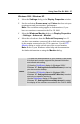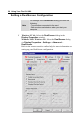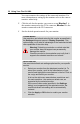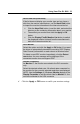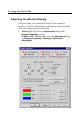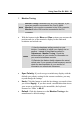User Guide
32 Using Your Fire GL 8800
You can customize the settings of the connected monitors. For
more information on setting up the monitors refer to the context
sensitive online help.
2 Click the tab for the monitor you want to set up. Monitor 1 is
the monitor connected to the VGA connector, Monitor 2 is the
monitor connected to the DVI connector.
3 Set the desired operation mode for your monitor.
Custom Modes
Use resolution and refresh rates for this monitor as specified in
the Settings dialog and menus in Display Properties. This
option allows you to take full advantage of the resolution/refresh
rate capabilities of the video chip.
Warning! Selecting a resolution or refresh rate that
your monitor does not support can permanently
damage the monitor.
Check the monitor’s documentation and verify that it
supports the selected resolution and refresh.
Select from list
Use resolution/refresh rate settings optimized for your specific
monitor.
•
Select your monitor from the displayed monitor list. To
select your monitor, scroll to the manufacturer of your
monitor and highlight the manufacturer in the list. Click on
the + sign and select your monitor.
A list on the right menu pane displays resolutions and -
for each resolution - the maximum refresh rate, as
supported by the selected monitor.
If the current video mode (specified in the Settings
dialog) is not supported by the selected monitor, the
resolution/refresh rate setting will be automatically
reduced.
•
Click the Apply or OK button to enable your monitor
selection.