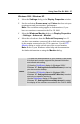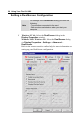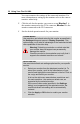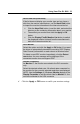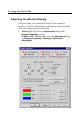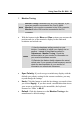User Guide
30 Using Your Fire GL 8800
Windows
Select how you want to display sizeable windows that normally
appear in the middle of the screen:
•
Unchanged, or
•
Moved fully to that monitor where the top left corner of the
window is.
Reports
Select a monitor where you want to display Windows messages
that normally display in the middle of the screen. This keeps the
screen area of the other monitor free for your work. You may
alternatively opt for displaying the reports Unchanged.
5 Click the Apply or OK button to enable your DualScreen
settings.
Notes
(1) Both monitors will operate with the same
resolution. Check the documentation of your
monitors and make sure that each monitor
supports your resolution and refresh rate setting.
(2) The Settings dialog will display the
corresponding DualScreen resolution. For
example, 1024x768 is a single-screen resolution,
using only one monitor. 2048x768 indicates the
same resolution for Extended Desktop Horizontal
using both monitors, and 1024x1536 indicates the
same resolution for Extended Desktop Vertical
using both monitors
(3) Refer to your Windows online help and
documentation for further information on using the
Settings dialog.
(4) Use the ATI Monitor dialog (in Windows 2000:
Settings\Advanced\ATI Monitor) to select and
set your specific monitor(s).
Use the Adjustment dialog (in Windows 2000 /
Windows XP: Settings\Advanced\Adjustment) to
adapt the display of the monitors connected to the
Fire GL 8800.