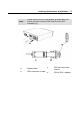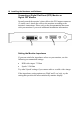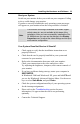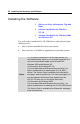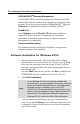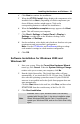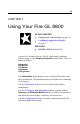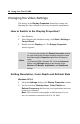User Guide
26 Using Your Fire GL 8800
Changing the Video Settings
The dialogs in the Display Properties menu allow setting and
adjusting the video settings to best suit your specific requirements.
How to Switch to the Display Properties?
1 Start Windows.
2 After Windows has finished booting, click Start > Settings >
Control Panel.
3 Double-click the Display icon. The Display Properties
window appears.
Setting Resolution, Color Depth and Refresh Rate
Windows NT 4.0
1 Select the
Settings
dialog in the
Display Properties
window.
2 Set the resolution (
Desktop Area
),
Color Palette
and
Refresh Frequency that best suit your requirements and your
monitors' performance.
Note:
The resolution setting applies to both monitors, if you
have two monitors connected to the Fire GL 8800.
Notes
(1) You can also display the Display Properties window
by right-clicking the Windows Desktop background and
then selecting the Properties option from the pop-up
menu.
(2) Windows 2000 / Windows XP: Click the Advanced
button in the Settings dialog to gain access to the
Monitor, ATI Monitor, Adjustment, and DualScreen
dialogs