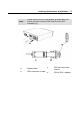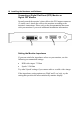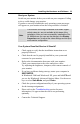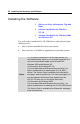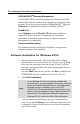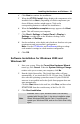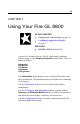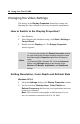User Guide
Installing the Hardware and Software 23
4 Click Next to continue the installation.
5 When the ATI FGL Install dialog displays the components to be
installed click on
Next
. (Depending on which components you
chose different windows might appear. Click on the
corresponding buttons to continue the installation.)
6 When the Installation complete message appears click Next
again. This will restart your computer.
7 Click
Start > Settings > Control Panel > Display >
Settings, or right-click on the Windows desktop, select
Properties and Settings.
8 Set the resolution, color depth, and refresh rate that best suit your
requirements and your monitor's performance.
Note: Use the ATI Monitor and DualScreen dialogs to adapt
each monitor's settings in a dual-monitor configuration.
9 Click OK.
Software Installation for Windows 2000 and
Windows XP
1 Start your system. When the Found New Hardware Wizard
comes up, click Cancel. When the System Settings Change
window asks you to restart your computer, click No.
2 Run the Quick Start utility. The Quick Start utility will start
automatically, if you insert the Fire GL CD into your CD-ROM
drive after the operating system has started. If your CD-ROM
auto-run is not enabled and/or the Quick Start program does not
start automatically:
Click the Start button in the task bar, click Run, and then select
START.EXE from the root directory of the Fire GL CD.
3 Click Start Installation.
Note
Windows 2000: If your Windows 2000 is not correctly
updated with Service Pack 1, the driver installation stops.
Obtain Windows 2000 Service Pack 1 from Microsoft,
update your Windows 2000, and run the Quick Start utility
again