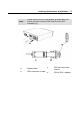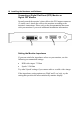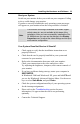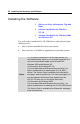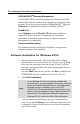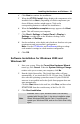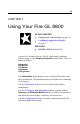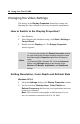User Guide
Installing the Hardware and Software 19
Start your System
Switch on your monitor before you switch on your computer. Failing
to do so could damage your monitor.
If you have correctly installed the card, operating system messages
will appear on your monitor when the boot procedure is finished.
Your System Does Not Start as it Should?
• Check again to verify that the installation instructions were
properly followed.
•
Check that the card is properly installed in your system and
connected to your monitor.
• Refer to the documentation that came with your monitor:
Check your connections to the video and power cables.
Try adjusting the brightness, sharpness, and contrast controls of
your monitor.
•
If you have problems during start-up, restart your computer in
SAFE MODE.
In Windows® 2000 and Windows® XP, press and hold F8 until
you see the Windows® Advanced Options Menu. Use the arrow
keys to select Safe Mode, and press Enter.
• Check the system configuration utility of your operating system
for the interrupt assignments.
•
Please refer to the Troubleshooting section for more
information, if it appears that the card is not performing
optimally.
• Contact the Technical Support.
Note
Your monitor is running in standard VGA mode. Higher
refresh rates etc. are not available at this stage of the
installation. After you have successfully installed the Fire
GL 8800 drivers you can use the dialogs in the Display
Properties menu to adjust the video settings and set up a
multi-monitor configuration.