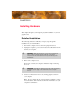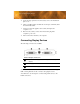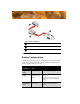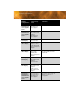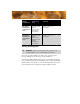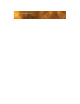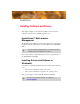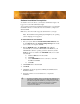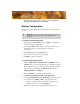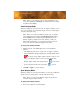User`s guide
Monitor Configuration 13
7 When the Setup complete message appears, select Yes, I want to
restart my computer now
and click Finish.
Monitor Configuration
Once the drivers and software have been installed, you can configure your
monitor.
To configure your primary display
1 Navigate to the Control Panel and choose Display, or right-click on
the desktop and choose Properties.
2 Choose the Settings tab and select the screen resolution and color
depth that best suit your requirements and your monitor’s
performance.
3 Click Advanced and select the Monitor tab.
4 Choose a refresh rate from the drop-down list.
5 Click OK to return to the desktop.
To set up a multi-monitor display
1 From the Start menu click Control Panel, then Display. Click the
Settings tab to access the basic multi-monitor configuration settings.
Note: ATI software provides many additional configuration features
that can be accessed by clicking the
Advanced button from the
Display Properties > Settings tab.
2 Select the Monitor icon identified by the number 2.
3 Click Extend my Windows desktop onto this monitor.
4 Set the Screen Resolution and Color Quality as appropriate for the
second monitor. Click
Apply or OK to apply these new values.
• Refer to your Windows® online help and documentation for
further information on using the
Settings tab.
5 Repeat steps 2 through 4 for each additional monitor beyond 2.
L
Warning - Choosing a refresh rate unsupported by your monitor may
damage your monitor. Consult your monitor’s documentation if
necessary.