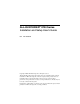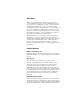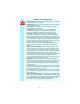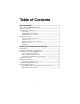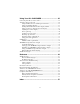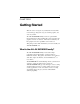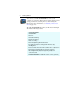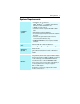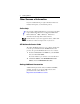ALL-IN-WONDER® 9700 Series Installation and Setup User’s Guide P/N: 107-70336-30 Copyright © 2002, ATI Technologies Inc. All rights reserved. ATI and all ATI product and product feature names are trademarks and/or registered trademarks of ATI Technologies Inc. All other company and/or product names are trademarks and/or registered trademarks of their respective owners. Features, performance and specifications are subject to change without notice. Product may not be exactly as shown in the diagrams.
Disclaimer While every precaution has been taken in the preparation of this document, ATI Technologies Inc.
IMPORTANT SAFETY INSTRUCTIONS • • • • • • • • • • • Read Instructions - All the safety and operating instructions should be read before the product is operated. Retain Instructions - The safety and operating instructions should be retained for future reference. Heed Warnings - All warnings on the product and the operating instructions should be adhered to.
iv
Table of Contents Getting Started............................................................... 1 What is the ALL-IN-WONDER family?....................................................... 1 System Requirements .................................................................................... 3 Other Sources of Information ........................................................................ 4 Online Help ............................................................................................
Using Your ALL-IN-WONDER ..................................... 25 Connecting Your PC to a Video Source...................................................... 25 Attaching a TV to Your Card ...................................................................... 26 Using SCART connectors for European televisions ............................ 28 Using and adjusting TV Out................................................................. 29 Starting Windows® with television display enabled .........................
1 CHAPTER 1 Getting Started Welcome to the convergence of your PC, TV and video! This new technology changes the way you view TV, graphics, and video on your PC. The ALL-IN-WONDER family of cards are powerful TV tuners, DVD players, Personal Video Recorders, and 2D & 3D graphics and video accelerators. Their features will take your PC’s graphics and video capabilities to the next level. This guide provides all the information you need to install your ALL-IN-WONDER card.
2 Getting Started You can use your ALL-IN-WONDER to connect your computer to a television. This feature is ideal for playing games, giving presentations, watching movies, and browsing the Internet. (For more information, see Attaching a TV to Your Card on page 26.
Getting Started System Requirements Computer system • Pentium® 4 / III / II / Celeron™, AMD® K6/Athlon®, or compatible, with AGP 2X, AGP 8X, or AGP 2X/4X/8X bus slot. • 128MB of system memory. • Installation software requires CD-ROM or DVD drive. • DVD playback requires DVD drive. • Sound card supported by Windows® with available line input. • Interactive Program Guide requires internet connection (North America only). • REMOTE WONDER receiver requires available USB port.
4 Getting Started Other Sources of Information If you need additional help or require information that is not included in this guide, see the following sources: Online Help If you require additional information, you can refer to the online help available under Windows® 98, Windows® Millennium Edition, Windows® 2000, or Windows® XP for more information about using ATI’s enhanced drivers. For information on your card’s graphics features, double-click the ATI icon in the lower-right corner of your screen.
Getting Started 5 Warranty Information Product Warranty Registration To receive Customer Service, you must register your product with ATI. Online Product Warranty Registration is available at http://www.ati.com/online/registration. Customer Service For detailed instructions on how to use your ATI product, refer to the Online User’s Guide included on your ATI Installation CD-ROM.
6 Getting Started Hardware Warranty Service Statement Should the product, in ATI’s opinion, malfunction within the warranty period, ATI will at its discretion repair or replace the product upon receipt with an equivalent. Any replaced parts become the property of ATI.
Getting Started 7 Limitations • This warranty is valid only if the online Product Warranty Registration form at http://www.ati.com/online/registration is successfully submitted within 30 days of purchase of said product. • All warranties for this product, when purchased as a retail product, expressed or implied, will expire three (3) years* from date of original purchase. *The ATI REMOTE WONDER unit is warranted for 1 year. The DV WONDER is warranted for 2 years.
8 Getting Started
Installing the Hardware and Software 9 CHAPTER 2 Installing the Hardware and Software Do This First! To ensure a successful installation of your ALL-IN-WONDER, you MUST install AGP Drivers for non-Intel Chipset Based Motherboards. BEFORE replacing your current graphics card. Several AGP motherboard manufacturers use non-Intel AGP chipsets. Chipsets include those made by Acer Laboratories (ALI), Silicon Integrated Systems (SIS), and VIA Technologies, Inc.
10 Installing the Hardware and Software Once you have determined the chipset manufacturer for your motherboard, obtain and then install the latest AGP drivers from: VIA Technologies http://www.viaarena.com Acer Laboratories (ALI) http://www.ali.com.tw Silicon Integrated Systems (SIS) http://www.sis.com Advanced Micro Devices (AMD) http://www.amd.com General Motherboard/chipset information http://www.motherboards.org More information on this topic can be found at http://www.ati.
Installing the Hardware and Software 11 Installing Your ALL-IN-WONDER Card You are now ready to install your card. 1 Power-off the computer and monitor. 2 Disconnect the monitor cable from the back of your computer, and disconnect all other connectors from the back of your old video card. 3 Remove the computer cover. If necessary, consult your computer’s manual for help in removing the cover. Discharge your body’s static electricity by touching the metal surface of the computer chassis.
12 Installing the Hardware and Software 4 Remove any existing graphics card from your computer. If your computer has an on-board graphics capability, you may need to disable it on the motherboard. For more information, see your computer documentation or contact the manufacturer. Power connection requirements The ALL-IN-WONDER 9700 Series cards require connection to your PC’s internal power supply for operation.
Installing the Hardware and Software 13 ALL-IN-WONDER 9700 Series Power Connection 6 Turn on the computer and monitor. If your ALL-IN-WONDER card came with a DVI-I connector, you can connect a flat panel display to the appropriate connector, as shown below.
14 Installing the Hardware and Software Windows® New Hardware Found Windows may start the Add New Hardware Wizard to install the Standard VGA Driver. To correctly install your new hardware: If you are using Windows® 2000 or Windows® XP, Cancel the Wizard and proceed to Installing the CATALYST™ Software Suite on page 14. • If the Add New Hardware Wizard does not appear, proceed to Installing the CATALYST™ Software Suite on page 14.
Installing the Hardware and Software 15 To install the CATALYST software suite 1 Insert the ATI INSTALLATION CD-ROM into your CD-ROM drive. If Windows® runs the CD-ROM automatically, proceed to step 6. 2 Click Start, then click Run. 3 Type the following: D:\ATISETUP (If D is not your CD-ROM drive, substitute D with the correct drive letter.) 4 5 6 7 Click OK, then click Install under Software Install. Click Next, then click Yes to the license agreement.
16 Installing the Hardware and Software Troubleshooting Tips • Check that the card is seated properly in the correct slot. • Ensure the display cable is securely fastened to the card’s display connector. • Make sure that the monitor and computer are plugged in and receiving power. • If necessary, disable any built-in graphics capabilities on your motherboard. For more information, consult your computer’s manual or contact the manufacturer.
Installing the Hardware and Software 17 Increasing the number of colors 1 Right-click on a clear area of your desktop, then click Properties. 2 Click Settings. If you are using multiple monitors, click the monitor icon whose color depth you want to change. If you click a secondary monitor and Extend my Windows desktop onto this monitor is not checked, you cannot change that monitor’s settings. Each monitor has its own color settings.
18 Installing the Hardware and Software The ALL-IN-WONDER display drivers on your ATI Installation CD-ROM are the latest and fastest available, but at ATI, we are constantly improving our products, so check the ATI web site at www.ati.com for newer software. • Under CUSTOMER SERVICE, click find a driver, and follow the prompts. Drivers downloaded from the ATI website: • Double-click the self-extracting executable file to start the installation.
Installing the Hardware and Software 19 Input and Output Adapters Your ALL-IN-WONDER card uses input and output adapters that let you connect audio and video devices to the card — TV, VCR, laserdisc player, or camcorder. i To hear sound when you use your ALL-IN-WONDER card’s TV feature, ensure that the ALL-IN-WONDER card’s output cable is connected to the line-in connector of your sound card: see page 21. For information on the CD audio connectors see page 51.
20 Installing the Hardware and Software To watch movies on your PC or record video from your VCR, camcorder, or laserdisc player Use the ATI input adapter to connect a VCR, camcorder, or laserdisc player to your ALL-IN-WONDER 9700 Series card, as shown. The audio and video output connectors on your VCR, camcorder, or laserdisc player will be similar to these. Use composite video out or S-video out. S-Video will provide better results. COMP. VIDEO OUT S-VIDEO OUT Cable with S-Video plug at each end. L.
Installing the Hardware and Software 21 To display your PC output on TV and record your PC output on videotape Use the ATI output adapter to connect a TV, camcorder, or VCR to your ALL-IN-WONDER 9700 Series card, as shown. The audio and video input connectors on your TV, camcorder, or VCR will be similar to these. Use COMPOSITE VIDEO IN or S-VIDEO IN. S-Video will provide better results. To use your TV as a display, you COMP. R. AUDIO L. AUDIO S-VIDEO must enable TV Out.
22 Installing the Hardware and Software To display your PC output on a High Definition TV Use the ATI component video adapter to connect a High Definition TV to your ALL-IN-WONDER 9700 Series card, as shown.
Installing the Hardware and Software 23 Selecting the sound card connector for TV audio input The sound card connector determines which mixer slider is controlled by the ATI Multimedia Center’s volume slider. 1 Click the Setup button in the TV Player control panel, then click the Display tab. 2 Click the Initialization Wizard button, then click the Next button twice.
24 Installing the Hardware and Software Windows® Volume Control For correct audio performance, your sound card’s line input must be active. To display the Line Input setting in the Windows Volume Control panel: 1 Right-click the speaker icon in the Taskbar (usually in the lower-right corner of your screen), then click Open Volume Controls. 2 If the Line-In volume slider is not visible, click Options, then click Properties. 3 Click the Line-In volume control checkbox, then click OK.
25 CHAPTER 3 Using Your ALL-IN-WONDER For comprehensive information on your ALL-IN-WONDER card’s multimedia features, please see the online ATI Multimedia Center User’s Guide on the Installation CD. To open the ATI Multimedia Center User’s Guide: 1 Insert the ATI Installation CD-ROM into your CD-ROM drive, then click User Guide. The Online Manual opens in Adobe® Acrobat® Reader™ 2 Click User’s Guides, click ATI Multimedia Center Guides, then click ATI Multimedia Center.
26 Using Your ALL-IN-WONDER To connect a VCR or camcorder to your ALL-IN-WONDER 1 Turn off your computer and your VCR or camcorder. 2 Ensure your graphics card is installed correctly. 3 Determine if your VCR or camcorder has an S-Video or Composite video connection. 4 Looking at the back of your computer, locate your graphics card. Using the ATI Input/Output Adapter, attach one end of the cable to your graphics card and the other to your VCR or camcorder.
Using Your ALL-IN-WONDER 27 To connect your graphics card to a television • You must attach a TV before enabling TV output • In order to record audio on your VCR or hear audio through your TV speakers, you must connect the audio cables (see page 21). • If your television has cable input only, which is the case for older units, you can connect your graphics card to your television using your VCR or an RF modulator (available at most consumer electronics dealers) that accepts audio input.
28 Using Your ALL-IN-WONDER IMPORTANT INFORMATION for European Customers Some PC monitors in Europe cannot be used simultaneously with television display. When you enable television display in Europe, the refresh rate for the monitor and television is set to 50Hz. Some monitors may not support this refresh rate and could be damaged. • Please check the documentation supplied with your monitor to see if your monitor supports a refresh rate of 50Hz.
Using Your ALL-IN-WONDER 29 Using and adjusting TV Out To enable and disable the television display 1 Click Start, point to Settings, then click Control Panel. 2 Double-click Display, then click the Settings tab. 3 Click the Advanced button, then click the tab. Displays Windows® 98 users: click the Advanced button, then click the Advanced tab. 4 Click the green enable/disable button next to the word “TV” to enable/disable television display.
30 Using Your ALL-IN-WONDER Older monitors and large, speciality monitors may not work with television display enabled. If you experience problems when television display is enabled, disable television display to restore your monitor’s display. Adjusting the monitor display The size of the display on your monitor may be smaller and not perfectly centered when you have television display enabled. These effects are caused by the changes required to provide a proper display on the television.
Using Your ALL-IN-WONDER 31 3 In the General tab’s Font Size box, select the size you want your displayed fonts to be. 4 To customize the size of displayed fonts, select Custom or Other. 5 Click the OK button, then click the OK button in the Display Properties dialog. 6 Restart your computer. Reducing edge distortion When using a television for your PC’s display, you may see some edge distortion on the left and right side of your television screen.
32 Using Your ALL-IN-WONDER To increase the TV contrast 1 Click Start, point to Settings, then click Control Panel. 2 Double-click Display, then click the Settings tab. 3 Click the Advanced button, then click the tab. Displays Windows® 98 users click the Advanced button, then click the Advanced tab. 4 Click the TV button. 5 Drag the Contrast slider to the right to increase the contrast. 6 Click OK or Apply to save the changes you have made.
Using Your ALL-IN-WONDER 33 mulTView™ If you have an ALL-IN-WONDER 9700 Series card and an ATI TV WONDER PCI card installed in the same system, mulTView lets you watch a different channel in a secondary video window. You can record video from your ALL-IN-WONDER while you watch another channel on the TVWONDER. The secondary window can be in the following locations: Picture in Picture (PiP). When the main video window is in full-screen, the mulTView (PiP video window is embedded in the main window.
34 Using Your ALL-IN-WONDER To change the location of the mulTView window When the main video window is in full screen, right-click the control panel or the video panel, click mulTView, click Location, then click the position you want: Top-Left, TopRight, Bottom-Right, or Bottom-Left. You can manually change the embedded window's size and location when the mulTView borders are visible.
Using Your ALL-IN-WONDER 35 ATI HDTV Component Video Adapter i The HDTV Component Video Output Adapter is an optional component for use in North America only. View computer output directly on your High Definition Television or other component input device. Provide a bigscreen experience for your PC that is ideal for playing games, giving presentations, watching movies, and browsing the Internet.
36 Using Your ALL-IN-WONDER System Requirements Processor Pentium® 4 / III/ II / Celeron™, AMD® K6 / Athlon®, or compatible. Graphics Adapter ALL-IN-WONDER 9700 Series card. Operating System Windows® 98/SE , Windows® Me, Windows® 2000, Windows® XP. * * The Windows® Me driver installs on Windows® 98/SE. Monitor A CRT monitor is required to install the ATI HDTV Component Video Adapter, and to run DOS applications. Television HDTVs or SDTVs that accept component input.
Using Your ALL-IN-WONDER 37 Installing your ATI HDTV Component Video Adapter You must have a CRT monitor attached to your computer before installing the ATI HDTV. i For proper operation of your ATI Component Video Adapter, ATI display drivers must be correctly installed. For “Powered by ATI” products: 1 Insert the ATI Installation CD that came with your HDTV Component Video Adapter Kit into your CD-ROM drive. If Windows runs the CD automatically, cancel the installation.
38 Using Your ALL-IN-WONDER CRT / Analog Flat Panel Monitor A/V IN ATI component video adapter CATV A/V OUT Cables with RCA plugs, available from a consumer electronics dealer ALL-IN-WONDER 9700 Series Card To sound card LINE IN Y Pb Pr S/PDIF connector HDTV Video Inputs Input and output cable lengths should not exceed 50 feet (15m) • Y = Green • Pb = Blue • Pr = Red For complete cabling instructions, see page 22. 8 Turn on your component input device, and set it to YPbPr input.
Using Your ALL-IN-WONDER 39 Using your HDTV Component Video Adapter Use the HDTV Component Video Adapter to watch DVD movies and play video games on your High Definition Television. i Macrovision copy-protection restricts DVD playback to 480i and 480p modes. For maximum performance when you watch DVD movies or play computer games on your HDTV, you should find the mode and screen resolution that provide the best result on your TV, and use those settings exclusively.
40 Using Your ALL-IN-WONDER 8 Click 640 x 480. 9 For Interlaced mode, click 30Hz or 60Hz. YPbPr is only available with the 30Hz or 60HZ settings. i Windows XP does not enable 640 x 480 screen resolution by default. To set 640 x 480 resolution, right-click your desktop, click Properties, click the Settings tab, click the Advanced button, click the Adapter tab, click List all modes, then select 640 x 480. • 60Hz = Progressive • 30Hz = Interlaced The following tips may help if you experience problems.
Using Your ALL-IN-WONDER 41 Troubleshooting tips Problem Possible Solution The colors on my TV display are not correct Ensure that the connections between the Component Video Adapter and your HDTV are correct (Y=Green, Pb=Blue, Pr=Red). See the illustration on page 38. There is no display on my TV Your TV will not display anything until Windows starts; this may take several minutes. • Set your TV to YPbPr input.
42 Using Your ALL-IN-WONDER
43 CHAPTER 4 Reference This chapter contains troubleshooting tips for your ALL-IN-WONDER card. Troubleshooting The following troubleshooting tips may help if you experience problems. ATI’s documentation contains helpful installation/configuration tips and other valuable feature information. Please contact your dealer for more advanced troubleshooting information.
44 Reference Basic troubleshooting tips Problem Possible Solution No video • Check that the card is seated properly in its expansion • • • • slot. If the problem still exists, try a different expansion slot. Ensure that the monitor cable is securely fastened to the card. Make sure that the monitor and computer are plugged in and receiving power. If necessary, disable any built-in graphics capabilities on your mother board. For more information, consult your computer’s manual or manufacturer.
Reference 45 Troubleshooting tips For troubleshooting tips, right-click the ATI icon in the taskbar, and select Troubleshooting. If you have problems during start-up, start your computer in Safe Mode. To load Windows® in Safe Mode 1 Turn on your computer. 2 Press and hold the CTRL key until the Windows Startup Menu appears, then select the number for Safe Mode, and press Enter (on some computers, you can press F8 instead of CTRL to display the Windows® Startup Menu).
46 Reference Audio and Video Troubleshooting Audio problems ... Problem Possible Solution No Sound Check your speakers: If you have external speakers, ensure that they are powered-on (POWER indicator light is on) and connected to the LINE-OUT or SPEAKER OUT connectors on your sound card. Connect the Line-In connector to your sound card first. See the illustration on page 21, Still no sound? Play a WAV sound: 1 Click Start, point at Settings, select Control Panel, then double-click Sounds.
Reference Problem Possible Solution No sound from TV Ensure that the audio connection between your ALL-IN-WONDER card and your sound card is correct. For instructions, see Input and Output Adapters on page 19. Can’t record sound Check the record mixer settings: 47 1 Click Start, point at Programs, point at Accessories, point at Entertainment, then select Volume Control. Or, right-click the speaker icon (usually in the lowerright corner of your screen), then click Open Volume Controls.
48 Reference Video problems ... Problem Possible Solution Video is unstable or only black and white Check that you are using the correct broadcast standard format: • For proper operation, you must specify your country in the TV Channels Initialization Wizard. • Check the quality of your incoming TV signal on another receiver; bad reception may be the cause. • Try connecting your tuner directly to the cable TV or antenna source. Too many splitters in the cable will degrade the signal.
Reference 49 Problem Possible Solution Dropped frames during video recording Dropped frames during video recording indicates that some part of the system is not fast enough to keep up with the recording. Recording video is a very demanding task for even the most powerful system. To achieve the best results, you must dedicate the PC to recording, and ensure that nothing else is active during recording.
50 Reference Problem Possible Solution Recorded video has horizontal lines around the action • If you are recording to AVI format, reduce the line count in the Frame Size. For example, change the frame size from 480x480 to 480x240. In the Personal Video Recorder Settings page, click the Set Custom... button, then click the Edit... button, choose your AVI preset, then edit the frame size. • If you are recording in MPEG format, ensure that Deinterlacing is checked.
Reference 51 CD Audio Connectors The following illustration shows the optional, internal CD audio connectors on your ALL-IN-WONDER 9700 Series card. The CD connectors are provided for internal audio connection. The internal audio cabling (not included) must match your sound card.
52 Reference Internal Audio/Video Input Header The following illustration shows the internal audio/video input header connectors on your ALL-IN-WONDER 9700 Series card. 1 CD OUT 8 Internal Audio/Video Input Header ALL-IN-WONDER ALL-IN WONDER 9700 SERIES CARD This table lists the pin assignments for the internal audio/video input header on your card.
Reference 53 To Remove the ATI Multimedia Center 1 In the Windows® taskbar, click Start, point to Settings, then click Control Panel. 2 Double-click Add/Remove Programs. Windows 98 users: click the Install/Uninstall tab. 3 Select ATI Multimedia Center from the list. 4 Click the Change/Remove button. Windows 98 users: click the Add/Remove button 5 Click Yes to remove the ATI Multimedia Center. 6 Click Yes to restart your computer.
54 Reference Compliance Information FCC Compliance Information The ALL-IN-WONDER 9700 Series of cards complies with FCC Rules Part 15. Operation is subject to the following two conditions • This device may not cause harmful interference, and • This device must accept any interference received, including interference that may cause undesired operation. This equipment has been tested and found to comply with the limits for a Class B digital device, pursuant to Part 15 of the FCC Rules.
Reference 55 For further compliance information: ATI Research Inc. 4 Mount Royal Ave. Marlborough, MA 01752-1976 USA 508-303-3900 CE Compliance Information EMC Directive 89/336/EEC and Amendment 92/31/EEC, Class B Digital Device EN 50081-1, Generic Emissions Standard for Residential, Commercial and Light Industrial Products (EN 55022/CISPR 22, Limits and Methods of Measurement of Radio Interference Characteristics Information Technology Equipment) Warning: This is a Class B product.
56 Reference EN 50081-1, Allgemeiner Emissions-Standard für Haushaltund kommerzielle Produkte sowie Erzeugnisse der Leichtindustrie (EN 55022/CISPR 22, Beschränkungen und Verfahren der Messung von informationstechnischen Ausrüstungen mit Funkstörmerkmalen) Warnung: Dies ist ein Erzeugnis der Klasse B. Dieses Erzeugnis kann Funkstörungen im Wohnbereich verursachen; in diesem Fall können entsprechende Maßnahmen seitens des Benutzers erforderlich sein. EN 50082-1.
Index A Adapters input and output 19 ATI Multimedia Center uninstalling 53 User’s Guide 4 ATI REMOTE WONDER 15 Audio connectors CD 51 Audio troubleshooting 46 HDTV Component Video Adapter 35 Hydravision 3 I Input and output adapters 19 displaying PC output on high definition TV 22 displaying PC output on TV and recording on videotape 21 watching movies on your PC and recording video 20 Installing the hardware and software 9 input and output adapters 19 Installing your card 11 Internal audio/video input he
O Online Help 4 reception tips 30 reducing edge distortion 31 selecting sound card connector for TV audio input 23 using games and applications 32 viewing text on 30 TV Out enabling, using, adjusting 29 TV WONDER 33 P Picture in Picture 33 Picture outside Picture 33 Power requirements 12 R Recording PC output on videotape 21 Recording Video 20 Remote control 15 Removing drivers 53 U Uninstalling old graphics card software 10 Using your HDTV Component Video Adapter 39 S Safe Mode Loading Windows in 45 SC