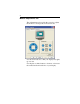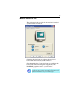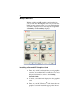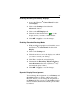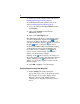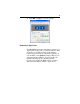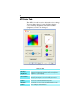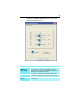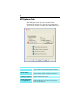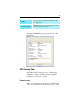Computer Hardware User Manual
11
To enable a Secondary display, refer to the section
Enabling/Disabling Secondary Displays.
To enable Extended Desktop Mode, refer to the
section Enabling Extended Desktop Mode.
1 Access the Windows
®
Control Panel. Double-
click Display.
2 Click on the Settings tab and then the
Advanced... button.
3 Click on the ATI Displays tab.
The ATI Displays tab shows you the display(s) that
are active. The Primary display has the button
depressed. To change the display assignment, you
can click the Primary display’s button or you can
click the button of the other display device.
In Windows
®
2000 and Windows
®
NT4.0, clicking
on the button will reassign the Primary and
Secondary monitors. Clicking on the button
creates a clone or mirror image of the Primary
display onto the Secondary display.
Clicking on the button extends your desktop to a
Secondary display located to the right of the Primary
display. Clicking on the button extends your
desktop to a Secondary display located below the
Primary display.
4 Click OK or Apply to save the changes.
Virtually Repositioning Your Displays
1 On the Settings tab, click and drag the
appropriate monitor icon to the desired position.
For example, the secondary display can be
dragged to the left of the primary display,
allowing it to be virtually on the left, as shown
below.