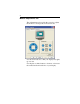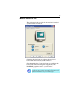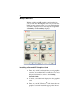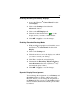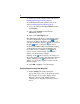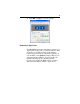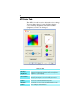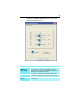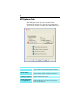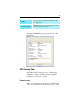Computer Hardware User Manual
10
Enabling/Disabling Secondary Displays
1 Access the Windows
®
Control Panel. Double-
click Display.
2 Click on the Settings tab and then the
Advanced... button.
3 Click on the ATI Displays tab.
4 Click the enable/disable button for the
display device you want to enable/disable.
5 Click OK or Apply to save the changes.
Enabling Extended Desktop Mode
1 With an additional graphics card installed, access
the Windows
®
Control Panel. Double-click
Display.
2 Click on the Settings tab.
3 Click the monitor icon for the display onto which
you want to extend your desktop.
4 Click Yes to enable the selected display.
5 Checkmark the Extend my Windows desktop
onto this monitor check box (Windows
®
may
automatically place it there).
6 Click OK or Apply to save the changes.
Dynamic Display Reassignment
You can change the assignment of your Primary and
Secondary display on the fly, without rebooting.
However, before you can change the assignment of
the Primary display, at least one Secondary display
must be enabled, and Extended Desktop mode must
be enabled.