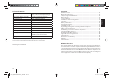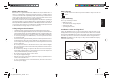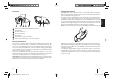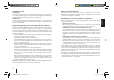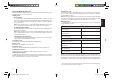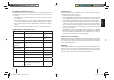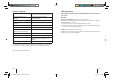User's Manual
20 21
ENGLISH
Switching on/o
Switching on
To switch the unit on, press the MF button for approx. 3 seconds until you
hear a high-pitched signal tone and the MF button lights blue. Afterwards,
the MF button lights blue and the device is switched on.
Switching o
To switch the unit o , press the MF button for approx. 3 seconds until you
hear a low-pitched signal tone and the MF button lights red. Afterwards, the
device is switched o .
Registering (pairing) and connecting with the cell phone
Before you can use the BT Drive Free 411, you must register and connect it with
a Bluetooth-ready cell phone. Registering is a one-time process and required
only for the rst connection with the cell phone. The BT Drive Free 411 can
be registered with up to eight cell phones and be connected simultaneously
with two cell phones.
– Hold the BT Drive Free 411 within range of a Bluetooth-ready cell phone;
the distance should not exceed a metre.
– The BT Drive Free 411 must be switched o .
– Press the MF button for approx. 6 seconds until you hear a low-pitched
signal tone and the MF button intermittently ashes red and blue. The
device is in registration mode.
– Activate the Bluetooth function of the cell phone and start the search for
Bluetooth devices. (For further details, please read the operating instruc-
tions of your cell phone).
– From the list of devices found, select the "BT DF 411".
– If required, enter the PIN code "0000" and con rm the entry. If the pairing
process was successful, you hear a signal tone and the MF button lights
blue for 3 seconds. (Note: The PIN code is preprogrammed and cannot
be changed.)
– After registering, the BT Drive Free 411 automatically connects with the
cell phone. For some cell phones, you have to manually con rm the con-
nection. Next, the BT Drive Free 411 changes to standby mode and the
MF button ashes blue every 3 seconds.
Note: If the registering is not completed within 2 minutes, the BT Drive Free 411
switches o again. In this case, repeat the registering.
Multi-connection function
The multi-connection function allows the simultaneous use of the
BT Drive Free 411 with two cell phones. This is advantageous for users with
a personal and a business cell phone.
Establishing a connection with two cell phones
There are several options of connecting the BT Drive Free 411 with already
registered cell phones.
– Automatic connection
When switching on the BT Drive Free 411, a connection is automatically
established with the two most recently connected cell phones.
– Establishing a connection via the BT Drive Free 411
To manually establish a connection between the BT Drive Free 411 and
the two most recently connected cell phones, press the MF button. The
BT Drive Free 411 rst connects itself with the most recently connected
cell phone. Then it connects itself with the next most recently connected
one.
– Establishing a connection via the cell phone
If the cell phone is not one of the two most recently connected cell phones
with the BT Drive Free 411, you have to establish the connection via the
Bluetooth menu of the cell phone. After successful connection, you can
establish another connection with a second cell phone. This allows you
to determine the sequence of connections.
If two cell phones are connected with the BT Drive Free 411, the cell phone
connected rst is the rst device and the other one the second device. Another
connection can be established only after rst disconnecting one of the two
cell phones. The cell phone which is still connected afterwards becomes the
rst device in the sequence.
Note that voice dialing is available only for the rst device and the operation
for redialling the last number di ers for the rst and the second device. The
other functions are executed the same way using the BT Drive Free 411 as a
connection with only one cell phone.
001_BTDriveFree411_all.indd 20-21
001_BTDriveFree411_all.indd 20-21
01.11.11 16:55
01.11.11 16:55