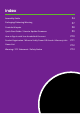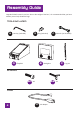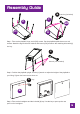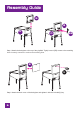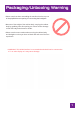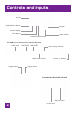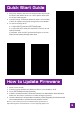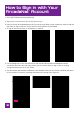Instruction Manual
Quick Start Guide
1. Plug in AC adapter and press the Power button found under
the front of the cabinet to turn on. Use D-pad to select from
the 22 pre-loaded games.
2. Connect internet via Ethernet (Ethernet cable is not included)
or Wi-Fi for updates and to play more games on ArcadeNet
®
.
3. To connect through Wi-Fi:
3-1. Select [Wi-Fi] under the [SETTINGS] page.
3-2. Select the Wi-Fi SSID you would like to connect to and
select [Connect].
If prompted, enter the Wi-Fi password using the on-screen
keyboard and select [Submit] when done.
How to Update Firmware
1. Power on the arcade.
2. Connect internet via Ethernet (Ethernet cable is not included) or Wi-Fi.
3. Go to [SETTINGS] and select [Version].
4. If there is a newer rmware, follow the instruction to download the latest rmware.
Make sure the internet connection is stable during this process.
5. Once the rmware is downloaded successfully, select [Upgrade] and the device will
reboot automatically to activate the new rmware version.
Note: If you encounter any issues on rmware update, please refer to:
https://www.atgames.net/arcades/faq/ or contact support@atgames.net
9