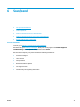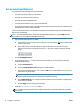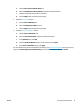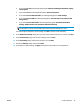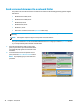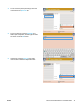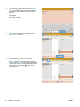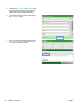User guide
a. Click the Save to Network Folder Setup link.
b. Select the Enable Save to Network Folder check box to enable the feature.
c. Configure the options that you want to customize.
d. Click the Apply button at the bottom of the page.
5. Enable the Save to USB feature.
a. Click the Save to USB Setup link.
b. Select the Enable Save to USB check box.
c. Click the Apply button at the bottom of the page.
6. Enable the Save to SharePoint® feature.
a. Click the Save to SharePoint® link.
b. Select the Save to SharePoint® check box to enable the feature.
c. In the Quick Sets area, click Add.
d. Follow the Quick Set Wizard dialogs to create a Quick Set. Click Finish.
e. On the Save to SharePoint® dialog, click Apply.
For more detailed scan and send configuration information, go to
www.hp.com/support. Select your country/
region. Click Product Support & Troubleshooting. Enter the product name, and then select Search.
ENWW Set up scan/send features 73