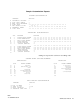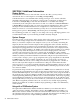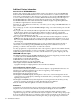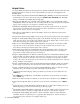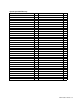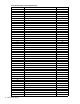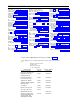User manual
SECTION 2 Additional Information
Ringing Options
If an attendant answers most of the calls that come into the office, you may want to
customize the lines on other telephones to
No Ring
or
Delayed Ring.
Some businesses have one attendant and no backup, leaving no one to answer calls if the
attendant is absent. If this is your situation, you may want to set the lines on all the phones
in the office to
Delayed Ring
so that when the attendant is not available calls will ring
automatically at the other phones after twelve seconds. You could also set NIGHT RINGING
to
Normal Ring
for telephones that you want to ring when the attendant is not able to answer
the telephone. The attendant must then turn on Night Service when that situation occurs.
If there is someone to cover for the attendant, you may choose to customize the lines on the
backup person’s phone to
Delayed Ring
and all other phones for
No Ring.
The customizing procedure is so simple you can change call coverage and ringing patterns on an
as-needed basis. Think of your customizing as flexible and easily changed.
System Changes
From time to time you will want to make changes, either in the system or on individual lines or
sets. To make changes simply follow the instructions for customizing features.
When you customize a telephone from telephone set 10 you are not actually customizing the
telephone, but the
location
where the telephone line is plugged in at the controller. Therefore,
if you want a telephone to retain previous customization, be sure the cord or wiring run for
that telephone is plugged into the controller in the same jack as before. For example, if Linda,
whose intercom extension number is 14, and Bob, whose intercom extension number is 15, exchange
offices, you may switch the telephones to the new locations and plug station cord 14 into
controller jack 15 and station cord 15 into controller jack 14. Relabel the cords to identify
the new positions. Linda is still intercom extension number 14 and Bob is still intercom extension
number 15, and they retain their individual customization and personal
SpeedCall
memories.
You may need to change a person’s group assignment. Since group assignments are determined
by
SPIRIT
intercom extension number assignments, the person will need a new intercom
extension number. Be sure the cord or wiring run for that set is plugged into the controller at
the new station jack. If the telephone customization for that person will remain about the
same, use Copy To to copy the customization from the old station number to the new one. The
person will have to redo programming of
SpeedCall
numbers and multi-purpose buttons at the
new extension number.
If a permanent change is made in the assignment of a
SPIRIT
extension number that is already
being used, the programming that was done at that extension will need to be erased. To do this
from the individual telephone, erase all the two-digit
SpeedCall
codes, 10-21, using the method in
the
SpeedCall
section of the User Manual, and then erase all the buttons following the procedure
in the Programming Multi-Purpose Buttons section of the User Manual. A faster way of getting
rid of individual programming is to enter telephone customization from set 10, and first assign
all 24 possible lines (even if you do not have 24 lines at your business) to line buttons on the set
(Line Button Assignment) and then remove the ones that are not wanted. All programming
that the person did at the set will be erased but all programming you did, as the administrator,
will be retained.
Using with a PBX/Centrex System
Throughout the Administration Manual and the User Manual you are directed to dial an
"intercom extension" number. This number is the two-digit
SPIRIT
telephone number, not a
PBX/Centrex extension number. The intercom extension number refers to the controller jack
30 Administration Manual
into which the telephone line cord or wiring run is plugged. That information should be part of
the system directory that was completed during installation of the system.