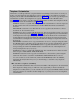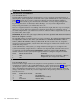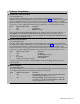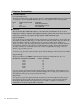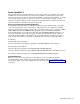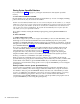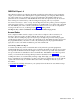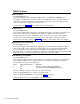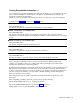User manual
Telephone Customization
COPY TO is a useful procedure if you plan identical customizing for more than one set. If you
want to copy the telephone customization you have completed for one telephone to another
telephone, use the COPY TO TELEPHONE feature (see page 22). If you want to copy the telephone
customization to all the other telephones in a group, use the COPY TO GROUP feature
(see page 22). If you want to copy the telephone customization to all the other telephones in the
system, use the COPY TO ALL feature (see page 22).
EXAMPLE: You have a system with 20 telephones. The customization for all sets except sets
10 and 15 is the same. The customization for set 10 is different from the customization
for set 15.
PROCEDURE: Customize a set other than 10 or 15. Copy that customization to all sets.
Customize set 10. Customize set 15.
EXAMPLE: You have a system with 24 telephones. The sets are in three groups – Group 61,
Group 62, and Group 63. (See page 22 or page 3 for group assignments.) For customization
of the telephones in Group 61, only telephones 14 and 15 are identical. The customization
for all telephones in Group 62 matches the settings for telephone set 12 in Group 61. The
customization for all telephones in Group 63 matches the settings for telephones 14 and 15
in Group 61.
PROCEDURE: Customize set 12. Copy customization of set 12 to Group 62 using the COPY
TO GROUP feature. Customize set 13. Customize set 14. Copy the customization of set 14
to set 15 using the COPY TO TELEPHONE feature. Copy the customization of set 14 to
Group 63 using the COPY TO GROUP feature. Customize the rest of the telephones in
Group 61 (Telephones 10, 11, 13, 16, 17).
EXAMPLE: You have a system with 24 telephones. The customization for all the sets is the
same except for AUTOMATIC LINE SELECTION.
EXAMPLE: Customize set 10. Copy the customization to all sets in the system using the
COPY TO ALL feature. Customize AUTOMATIC LINE SELECTION for each set.
You can see that use of the COPY TO (COPY TO TELEPHONE, COPY TO GROUP,
and COPY TO ALL) feature may save you from having to customize every telephone
individually.
■
To customize a telephone (STATION),
Press STATION and dial the intercom extension number of the telephone to be customized.
If the telephone is being used, you will hear a busy signal and you must wait until the
telephone is not busy before you can customize it. You can press STATION and dial another
intercom extension to customize another telephone, or you may choose to leave telephone
customization.
Administration Manual 19