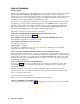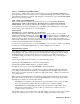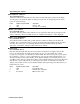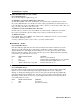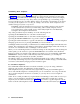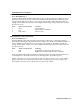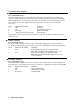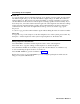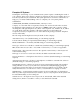User manual
Customizing Each Telephone
■
COPY TO
To copy the feature choices from this telephone set to another set press COPY TO. The COPY
TO indicator light will go on, all of the line indicator lights will go off. While the COPY TO
indicator light is on, dial an intercom extension number or, if using a 24-button set, press the
auto-dial button for the desired set. The telephone set being copied to must not be busy. If you
hear a busy tone, cancel the COPY TO button again. All of the telephone customization settings
for the set being customized will be copied to the specified telephone set and you will hear a
confirmation tone. The COPY TO light indicator will go off. To do another copy, repeat
the process.
To cancel a copy, press the COPY TO button again without dialing the intercom extension number.
Copy To All
To copy the set-up on this telephone to all other telephone sets on the system, press COPY TO,
then press *. All the telephones in the system except telephone set 10 must be idle.
Exiting Telephone Customization
Press FEATURE to customize another telephone feature on the same telephone.
Press COPY TO to copy the settings on that telephone to another telephone.
Press STATION and dial the set number (or press the auto-dial button on a 24-button set)
to start customizing telephone features on another set.
Press ENTER ADMIN to go back to STEP 6 on page 10.
Replace the receiver (or press SPEAKER if you were using the speakerphone while custom-
izing) to exit system administration.
Administration Manual 17