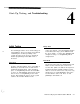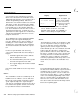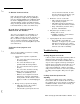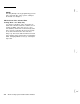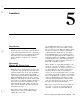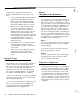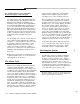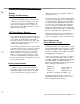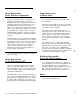User`s manual
To Exit the Verification Test:
Notice the two arrow signs showing on the dis-
play. Selecting the single arrow (use [NEXT] to
move the flashing highlight, press [SELECT] when
the arrow is highlighted) moves you back to the
“Function Number” portion of Installer Program-
ming; selecting the double arrow moves you back
to the Status Menu (1 on the user’s Menu Tree).
How the User’s Verification Test Is
Different from the Installer’s:
The User’s test includes less information. In it,
wireless and hardwired sensors generate the
same audible response-one beep. Because of
this, no number is required on the display, and
none is created. Selecting the single arrow will
cause you to move to the Security Menu (6 on the
user’s Menu Tree).
Verification Test Symptoms and
Causes:
i_
These are the probable occurrences resulting
from the Verification Test.
1.
System won’t respond to a particular
sensor.
-
The sensor has not been “turned on” in
the CCU
(Fn#519)
-
The sensor itself has been pro-
grammed with the wrong number
-
The sensor doesn’t work (no power,
broken)
-
The sensor was not wired correctly
-
Wrong loop speed programmed
(Fn#516)
for (hardwired) sensor
-
Wireless sensor signal not received
(interference, blocked, weak battery,
wrong number in DIP switches, CCU’s
Wireless module not installed/plugged
in)
2.
Wrong sensor(s) reported on display.
-
Either the sensor or the system is
programmed incorrectly
-
Note that the system reports the Last
sensor, then the next-to-last, in order
up to the first; then it repeats the cycle,
if you keep selecting the ellipse.
3.
All wireless sensors seem weak.
-
CCU enclosure door left open, seri-
ously affecting reception.
-
CCU wiring not kept to the bottom of
enclosure, away from wireless module.
-
Noisy environment (electronic noise)
prevents communication.
4.
Only two beeps on wireless sensor.
-
Battery low in sensor
-
Installation problems, review wireless
installation instructions
5.
System jumped out of the Test function.
-
After 10 minutes of inactivity (no
activations, no keypresses), the system
will return to the prior Level of protec-
tion. This is to avoid having the system
left in the test mode accidentally.
Troubleshooting
Startup: Keypads won’t work
If there is power to the keypad (shown by LED’s or
Display) but they don’t work, it may be due to
incorrect connection of Data1 and Data2 lines to
any one of the keypads. Check by removing all
keypads and reconnecting one-at-a-time to see if
any one works properly. If one or more can be
connected and will work, continue connecting
until you discover which one causes the problem;
the wiring of that keypad is likely to be the prob-
lem.
Lockup: Can’t Get System to Do
Anything
The remote possibility exists in any computer-
based device that an electrical shock can cause
the computer to get “lost” and stop responding. If
installation activities should result in lockup, you
will have to Reset the system.
i
AT&T Security System 8300 Installer’s Manual
4-3