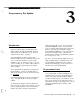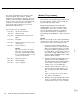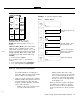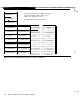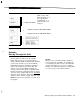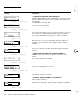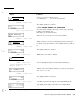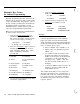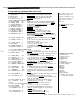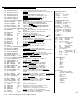User`s manual
The “Short” Programming List shows the same
Function Numbers and selections, but with
minimum help. Consider the Short List, at first, as
a Table of Contents/Guide in finding things in the
Long List. Then, after you have operated from the
Long List for a while, the discussions will be
unnecessary and you will do most of your pro-
gramming from the Short List.
This is how the Lists are organized:
000series:
100
series:
200
series:
300series:
400series:
500series:
600
series:
700
series:
800
series:
System Test Functions
System Set-Up
Communications, Modem and
Dialer
Reporting
Category Response versus Level
of Protection
Sensor Selection
NOTE:
All sensors start as “non-active”
(ignored). Use Function Number
519, after completing the installa-
tion, to make them “active” for the
system to monitor them.
Bypassing Sensors
System Outputs
Users, Keypads
Manual Programming
First learn the User programming operations from
the User’s Manual, in order to proceed with the
programming steps which follow.
Manual programming from the keyboard is
straightforward, but it can be lengthy if much
programming is to be done, and does require
some understanding of what the keypad keys
mean in different situations. Computerized
programming via CCUBOSS is a faster and easier
option.
NOTE:
Don’t connect the phone line until programming is
complete and system operation is okay. This will
avoid nuisance calls to the monitoring service.
1.
Enter the Dealer Programming Mode.
(Instructions follow. You must be familiar
with User programming before you begin
the Dealer/Installer programming.) From
the Status Menu, select Security; enter a #
sign and the 6-digit dealer/installer code,
(factory default is 999999) and the display
will show “Enter Function.”
2.
Enter the desired Function Number on the
keypad, then press the [SELECT] key.
The display will show the Fn# information
on the top line, and current or default
settings on the second display line.
3.
Input the desired numbers or letters as
requested by the keypad display, if you
wish to change the data on the display
line.
Figure 3-l shows how to enter “charac-
ters” (letters and numbers).
4.
Making your way through the rather large
group of commands (Function Numbers)
is made much easier if you can visualize
3-2
AT&T Security System 8300 Installer’s Manual