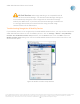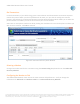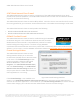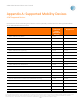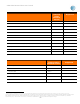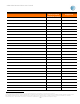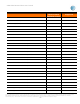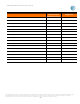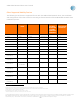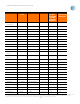User`s guide
AT&T Global Network Client User’s Guide
© 2015 AT&T Intellectual Property. All rights reserved. AT&T, the AT&T logo and all other AT&T marks contained herein are trademarks of AT&T Intellectual Property and/or
AT&T affiliated companies. All other marks contained herein are the property of their respective owners. Images are shown for illustrative purposes only; individual
experience may vary. This document is not an offer, commitment, representation or warranty by AT&T and is subject to change.
-81-
Troubleshooting Recognition of Mobility Devices
If your Mobility Device is not recognized by the AT&T Global Network Client, you may need to initiate the
AT&T Global Network Client to scan for Mobility devices. Click on Settings > Mobile > Setup Mobility
Provider. On the Mobile Provider Setup window, click the Reset button. Then click OK to close the
Mobile Provider Setup dialog. Then restart the AT&T Global Network Client and the search for a new
device will take place.
Figure 94: Mobile Provider Setup Window
HP Gobi Devices:
Gobi Image Switching is not compatible with all
versions of HP Connection Manager. The HP Connection Manager has logic in
it to automatically change the carrier image and can override the settings
made by the AT&T Client. If you have HP Connection Manager installed on PC
it is strongly advised that you uninstall it before using the Gobi image
switching feature of the AT&T Client.