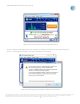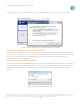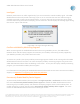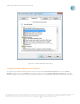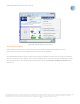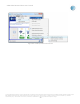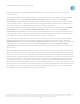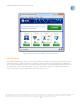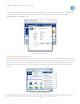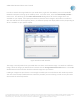User`s guide
AT&T Global Network Client User’s Guide
© 2015 AT&T Intellectual Property. All rights reserved. AT&T, the AT&T logo and all other AT&T marks contained herein are trademarks of AT&T Intellectual Property and/or
AT&T affiliated companies. All other marks contained herein are the property of their respective owners. Images are shown for illustrative purposes only; individual
experience may vary. This document is not an offer, commitment, representation or warranty by AT&T and is subject to change.
-80-
In order to switch the image loaded on your Gobi device, right-click the Mobility icon in the Available
Networks task panel to bring up the mobility menu. From the menu, select the Switch Gobi provider…
menu item. This will bring up the Select Gobi Provider dialog which will list the images which are
available on your laptop. Each laptop manufacturer decides which images it will load on its machines
with the Gobi devices and supporting drivers, so different laptops will display different lists, depending on
what is available on your specific laptop.
Figure 93: Select Gobi Provider
The image currently loaded onto your Gobi device is shown as the Active image. To switch to a different
image, select the image you would like to load and click the Change Network Provider button. The AT&T
Global Network Client will then load the selected image onto your device.
Loading an image onto your device is not enough to enable you to use the device with another provider.
You must have already established service with the provider you are selecting in order to use your Gobi
device with the selected provider.