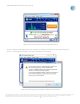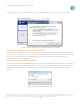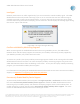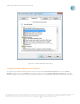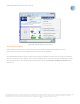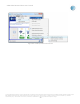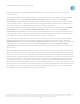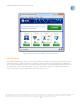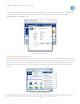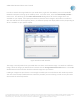User`s guide
AT&T Global Network Client User’s Guide
© 2015 AT&T Intellectual Property. All rights reserved. AT&T, the AT&T logo and all other AT&T marks contained herein are trademarks of AT&T Intellectual Property and/or
AT&T affiliated companies. All other marks contained herein are the property of their respective owners. Images are shown for illustrative purposes only; individual
experience may vary. This document is not an offer, commitment, representation or warranty by AT&T and is subject to change.
-79-
To enable the GPS reporting or to see the current information, you can either click the GPS icon displayed
in the status area at the bottom of the main window of the AT&T Global Network Client, or GPS
Information from the View menu.
Figure 91: GPS Information
Changing Image on Gobi Devices
Gobi™ devices have the ability to connect to a variety of mobility carriers, including both CDMA and GSM
carriers. The devices are able to do this because the image which is loaded onto the device determines
how it will connect. The AT&T Global Network Client includes a feature that enables loading a different
image onto your Gobi device so it can be used to connect to any provider with which you already have
service.
Figure 92: Switch Gobi Image