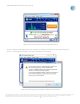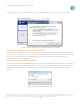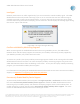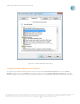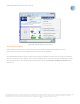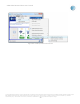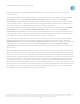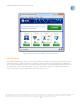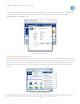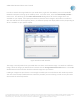User`s guide
AT&T Global Network Client User’s Guide
© 2015 AT&T Intellectual Property. All rights reserved. AT&T, the AT&T logo and all other AT&T marks contained herein are trademarks of AT&T Intellectual Property and/or
AT&T affiliated companies. All other marks contained herein are the property of their respective owners. Images are shown for illustrative purposes only; individual
experience may vary. This document is not an offer, commitment, representation or warranty by AT&T and is subject to change.
-77-
The default behavior of the AT&T Global Network Client is to not modify the device’s current auto-
connect setting.
If you wish to enable the auto-connect feature on devices connected to your laptop, select the Enable
autoconnect item from the Automatic mobility connection submenu. When you click Enable
autoconnect the AT&T Global Network Client will immediately enable the auto-connect feature on the
current mobility device. It will also remember this setting and enable auto-connect on mobility devices
that support auto-connect which are connected to this laptop in the future.
If you wish to disable the auto-connect feature on devices connected to your laptop, select the Disable
autoconnect item from the Automatic mobility connection submenu. When you click Disable
autoconnect, the AT&T Global Network Client will immediately disable the auto-connect feature on the
current mobility device. It will also remember this setting and disable auto-connect on mobility devices
that support auto-connect which are connected to this laptop in the future.
If you would like to enable auto-connect on your current mobility device only, and not have the AT&T
Global Network Client alter the current auto-connect feature state on any future devices, client the
Enable autoconnect item from the Automatic mobility connection submenu to immediately enable auto-
connect on the current device, then select the Do not change item from the Automatic mobility
connection submenu to again set the AT&T Global Network Client to leave the auto-connect setting on
devices alone.
When the AT&T Global Network Client is running, it is aware of the auto-connected state of the mobility
device connected to the laptop. If the device is not auto-connected, the AT&T Global Network Client will
show that a connection can be established, or if Persistent Connections are configured, the AT&T Global
Network Client will automatically initiate the connection as it would for any available connection type for
Persistent Connections. If the mobility device is auto-connected, the AT&T Global Network Client state
will reflect that. If the service for the current profile is Internet, when the AT&T Global Network Client
detects the auto-connected mobility device, it will immediately switch to the ‘Connected’ window. If the
service for the current profile is one of the VPN services, the AT&T Global Network Client will denote that
the mobility device is auto-connected in the Available Networks task panel and the Connect button will
be enabled to allow the establishment of the VPN connection.