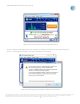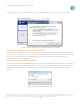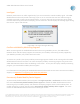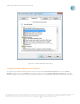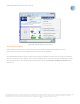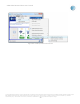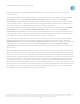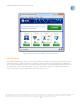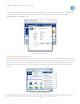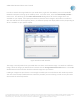User`s guide
AT&T Global Network Client User’s Guide
© 2015 AT&T Intellectual Property. All rights reserved. AT&T, the AT&T logo and all other AT&T marks contained herein are trademarks of AT&T Intellectual Property and/or
AT&T affiliated companies. All other marks contained herein are the property of their respective owners. Images are shown for illustrative purposes only; individual
experience may vary. This document is not an offer, commitment, representation or warranty by AT&T and is subject to change.
-73-
Low Signal
Network performance can suffer significantly if you are connected to a weak mobility signal. The AT&T
Global Network Client will provide a warning if you are in an area that does not have sufficient signal
strength to provide a proper network performance. If you are aware of the connectivity issues and do
not want the warning to continue to display, you can check the “Do not display this message again during
this session” option and click OK.
Figure 86: Low Signal Strength Warning
Conflicts with Mobility Monitoring Programs
When connecting with the AT&T Global Network Client using a Mobility service, the AT&T Global
Network Client and third party programs that monitor your mobility connectivity (usually supplied by
your Mobility Provider) may conflict with each other.
To prevent any conflict, third party mobility monitoring programs should not be running when the AT&T
Global Network Client is launched. An active third party mobility monitoring program may prevent the
AT&T Global Network Client from establishing a connection. To use your third party mobility monitoring
program, you must disable mobility device support.
For information on integrating the AT&T Global Network Client with Lenovo Access Connections mobility
support, see Appendix D: Integrating with Third Party Software.
Permanently Disable Mobility Device Support
To permanently disable mobility device support click Login Properties > Preferences and then check the
box next to Permanently disable mobility device support to disable the AT&T Global Network Client
monitoring of your mobility activity and allow the third party program access to the mobility data. To
enable monitoring, uncheck the box next to Permanently disable mobility device support. You must
restart the AT&T Global Network Client for monitoring to resume.