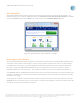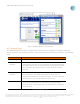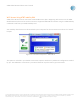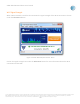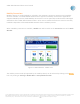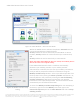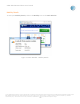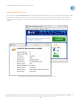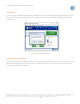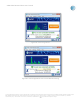User`s guide
AT&T Global Network Client User’s Guide
© 2015 AT&T Intellectual Property. All rights reserved. AT&T, the AT&T logo and all other AT&T marks contained herein are trademarks of AT&T Intellectual Property and/or
AT&T affiliated companies. All other marks contained herein are the property of their respective owners. Images are shown for illustrative purposes only; individual
experience may vary. This document is not an offer, commitment, representation or warranty by AT&T and is subject to change.
-66-
Figure 75: Main Window – Select Service Mode
Within the Mobile Service Selection drop-down: Automatic sets the
card to the manufacturer’s default setting;
4G only enables the card to attach only to a 4G HSPA+ or 4G LTE
network; 3G only enables the card to attach only to a 3G network;
and
2G only enables the card to attach only to a 2G network.
When the AT&T Global Network Client is closed, the mobility device
will be set back to its original setting.
If the AT&T Global Network Client is unable to automatically
determine your mobility provider or your mobility network
authentication credentials, the first time your mobility connection is
used you will be prompted to define the information using the
Mobility Provider Setup window. Select a pre-defined provider from
the drop down list by clicking the Select a provider radio button. Or,
manually define a new provider by selecting the Use the following
provider information radio button and entering your provider
information in the input fields provided. Future connections should
automatically use the defined information.
To access the Mobility Provider Setup Dialog when not attempting a
connection, right-click on the Mobility connection type in the
Connection Sequence panel of the Main Window and click on Setup
mobility provider.
Figure 76: Mobile Provider Setup
Dialog