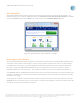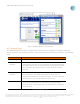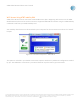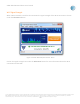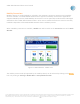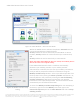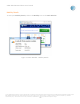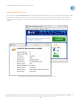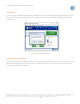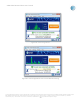User`s guide
AT&T Global Network Client User’s Guide
© 2015 AT&T Intellectual Property. All rights reserved. AT&T, the AT&T logo and all other AT&T marks contained herein are trademarks of AT&T Intellectual Property and/or
AT&T affiliated companies. All other marks contained herein are the property of their respective owners. Images are shown for illustrative purposes only; individual
experience may vary. This document is not an offer, commitment, representation or warranty by AT&T and is subject to change.
-65-
Mobility Connections
Mobility devices are used if Mobility is included in the automatic connection sequence and a mobility
device is available. The AT&T Global Network Client supports all mobility cards listed in Appendix A:
Supported Mobility Devices; AT&T Mobility Device Drivers can be optionally installed with the Managed
VPN Edition of the AT&T Global Network Client. Other carriers mobile device drivers must be manually
installed independent of the AT&T Global Network Client installation process.
When a Mobility connection is available, a Mobile icon will be visible in the Connection area of the Main
Window.
Figure 74: Main Window - Mobile Icon
The mobility service mode (if supported by the mobility device) can be selected by clicking on the
link or by clicking on Settings > Mobile Menu > Setup Mobile Provider