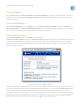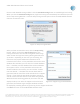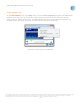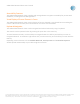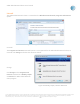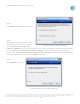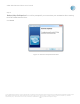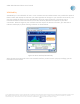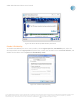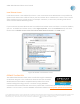User`s guide
AT&T Global Network Client User’s Guide
© 2015 AT&T Intellectual Property. All rights reserved. AT&T, the AT&T logo and all other AT&T marks contained herein are trademarks of AT&T Intellectual Property and/or
AT&T affiliated companies. All other marks contained herein are the property of their respective owners. Images are shown for illustrative purposes only; individual
experience may vary. This document is not an offer, commitment, representation or warranty by AT&T and is subject to change.
-51-
Check for Updates
On the Help panel of the Main Window click Check for Updates to initiate a manual check for software
updates. See the chapter titled Software Updates on page 35 of this guide for more information about
software updates.
Show Detailed Messages
On the Main Window, click on the Help menu; then Show detailed messages to open the Detailed
Messages Window. The Detailed Messages Window is an in-depth troubleshooting tool normally used
by only your Customer Account Administrator or AT&T Customer Care.
Contact Customer Support
On the Main Window, click on the Help menu; then click
Contact customer support to open the Customer Support window containing your AT&T help desk phone
numbers. Help desk phone numbers change for each country. All countries have help desk staff that
speak both the local language and English. You should call the phone number for the country to which
you are trying to connect.
Figure 52: Customer Support Window
When working with support, the technician may request additional information in order to assist you. If
they need to look at the logs from the AT&T Global Network Client, you can click the Gather Logs button
which will gather all the AT&T Global Network Client logs and create a zip archive that can then be
provided to the person assisting you. If you are having an issue, they may also request that you recreate