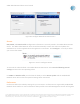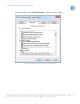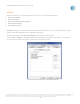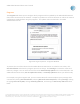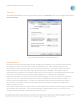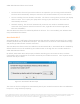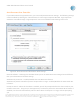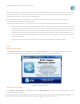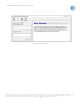User`s guide
AT&T Global Network Client User’s Guide
© 2015 AT&T Intellectual Property. All rights reserved. AT&T, the AT&T logo and all other AT&T marks contained herein are trademarks of AT&T Intellectual Property and/or
AT&T affiliated companies. All other marks contained herein are the property of their respective owners. Images are shown for illustrative purposes only; individual
experience may vary. This document is not an offer, commitment, representation or warranty by AT&T and is subject to change.
-46-
Timeouts
The AT&T Global Network Client supports two variations of Timeouts which can be configured by clicking
Override defaults.
Figure 51: Login Properties - Timeouts Window
Auto Reconnect
Persistent Connections terminology has been changed to Auto Reconnect in windows client from 9.6
onwards to be consistent across all the other client platforms (i.e. MAC, Android & iOS etc.) The
functionality has been improved with use of multi-use session token. The enhanced auto-reconnect
feature will utilize a multi-use session token provided by Service Manager, allowing the client to
automatically re-establish the connection without any user intervention. It will automatically perform the
reconnect at all necessary levels, including Wi-Fi (WISPR flow, or Phase 0), Service Manager
Authentication (Phase 1), and the tunnel endpoint (VPN gateway, or Phase 2), without any additional
input from the user. Note that the automatic reconnect establishes a new VPN session; it does not
resume the previous VPN session. In order to use the features (like auto reconnect) which utilize a
session token, a customer must opt-in for these features in the service manager (or) enable these
features within the client.
The enhanced Auto Reconnect feature offers a more seamless user experience by keeping you connected
with minimal user interaction. The client will attempt to automatically connect or reconnect to the
network whenever possible. Listed below are some use cases: