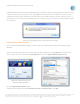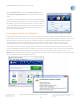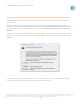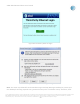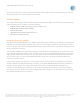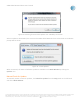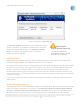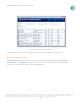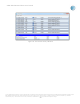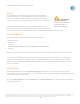User`s guide
AT&T Global Network Client User’s Guide
© 2015 AT&T Intellectual Property. All rights reserved. AT&T, the AT&T logo and all other AT&T marks contained herein are trademarks of AT&T Intellectual Property and/or
AT&T affiliated companies. All other marks contained herein are the property of their respective owners. Images are shown for illustrative purposes only; individual
experience may vary. This document is not an offer, commitment, representation or warranty by AT&T and is subject to change.
-36-
Figure 40: Warning for Automatic Update over a Mobility Connection
After an update is downloaded, the next time the AT&T Global Network Client is launched an installation
prompt will be shown.
Figure 41: Install Updates
When connected, the status of software updates is available on the Main Window by clicking the
Updates icon.
Manual Check for Updates
To manually initiate a check for updates, click Check for Updates from the Help panel on the left hand
side of the Main Window.