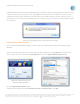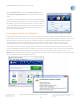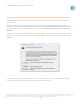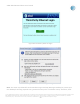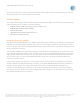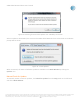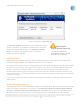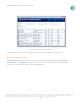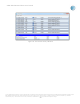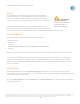User`s guide
AT&T Global Network Client User’s Guide
© 2015 AT&T Intellectual Property. All rights reserved. AT&T, the AT&T logo and all other AT&T marks contained herein are trademarks of AT&T Intellectual Property and/or
AT&T affiliated companies. All other marks contained herein are the property of their respective owners. Images are shown for illustrative purposes only; individual
experience may vary. This document is not an offer, commitment, representation or warranty by AT&T and is subject to change.
-35-
party connections which require browser based login will not appear in the connection sequence as this
would require that an Internet browser be launched.
Software Updates
The AT&T Global Network Client should automatically attempt to update the following components after
initial installation and on regular intervals thereafter:
• Hotspot Directory (Wi-Fi locations, phone numbers, etc.),
• AT&T Global Network Client software,
• Mobility firmware,
• Lightweight Policy Enforcement files, and
• Dynamic customizations files.
Automatic Check for Updates
A program that periodically checks for updates to all AT&T Global Network Client software components is
installed with the AT&T Global Network Client and runs in the background when your Windows machine
boots up. It does not require the AT&T Global Network Client to be running. The default checking interval
for all components is 14 days.
If an update is available, the download is initiated. Downloads in the background run at low priority and
only occur when the workstation is idle. A system tray icon will be displayed when checking or retrieving
and installing updates are occurring. To view the status of the current download operation mouse over
the system tray icon. To cancel the download double-click on the icon to open the NetUpdates User
Interface and select cancel.
If the Hotspot Directory or Dynamic customizations files are newer than the installed files, the updates
should automatically download without prompting. If the AT&T Global Network Client has scheduled a
software update and you are using a connection that is either a metered Mobility data plan or is
considered a low bandwidth connection; i.e. Dial-Up Networking, you will be given a pop-up message
warning you that the updates may result in additional network usage. If you would like to continue with
the software download you can click Yes.