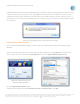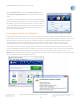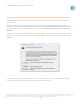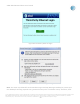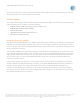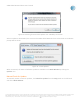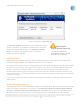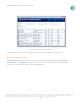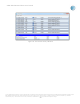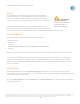User`s guide
AT&T Global Network Client User’s Guide
© 2015 AT&T Intellectual Property. All rights reserved. AT&T, the AT&T logo and all other AT&T marks contained herein are trademarks of AT&T Intellectual Property and/or
AT&T affiliated companies. All other marks contained herein are the property of their respective owners. Images are shown for illustrative purposes only; individual
experience may vary. This document is not an offer, commitment, representation or warranty by AT&T and is subject to change.
-31-
AT&T Global Network Client Main Window displays information about security programs running on your
computer that may be required for your Lightweight Policy Enforcement compliance. If you are not in
compliance with the rules defined by your Customer Account Administrator you will receive an error. If
you receive an error that specified software is not running, contact your Customer Account Administrator
for assistance.
Figure 33: Lightweight Policy Enforcement Error Dialog
PIN and Token Authentication
You can input a PIN and token together with no spaces into the Password field of the Network Login
Window.
You can manually control the style of the Network Login window by clicking Options… located on the
bottom right corner of the Network Login Window to open the Login Window Options dialog.
On the Login Window Options dialog
change the drop down box labeled Password format to PIN and token. Click OK.
Figure 34: Network Login and
Options Dialog Windows