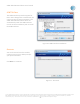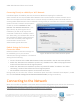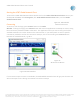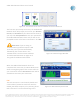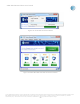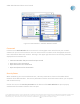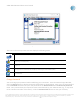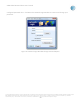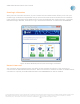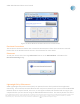User`s guide
AT&T Global Network Client User’s Guide
© 2015 AT&T Intellectual Property. All rights reserved. AT&T, the AT&T logo and all other AT&T marks contained herein are trademarks of AT&T Intellectual Property and/or
AT&T affiliated companies. All other marks contained herein are the property of their respective owners. Images are shown for illustrative purposes only; individual
experience may vary. This document is not an offer, commitment, representation or warranty by AT&T and is subject to change.
-27-
Figure 28: Firewall Status Info
The icons in the security status area can display the following states:
Icon
Status
Firewall available and on, no additional action is required
Firewall off or not present, additional action or configuration is needed if your company is
enforcing a firewall policy
Anti-malware (anti-virus and anti-spyware) are available and on, no additional action is
required
Anti-malware (anti-virus and anti-spyware) are off or not present, additional action or
configuration is needed if your company is enforcing an anti-malware policy
A mobile device which includes the ability to provide GPS data via the NMEA port is present
and available
Change Password
You can change your password while establishing your connection. From the Network Login Window,
click the Change button to display password change fields as shown below. Enter your current password
in the Password field and enter your new password in the New Password and Confirm new password
fields. Your password may be required to meet criteria defined by your administrator (e.g., it may need
to be a minimum number of characters). Click the Password Rule button to view your currently